$25
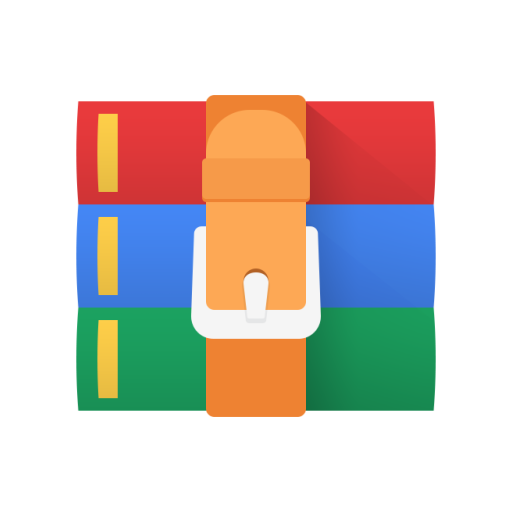
INFO5100-Homework 6 Solved
CS/INFO 3300; INFO 5100
Homework 6
Goals: Practice using d3 to create a line chart
Your work should be in the form of an HTML file called index.html or index.htm with one <p> element per problem. For this homework we will be using d3.js. In the <head> section of your file, please import d3 using this tag: <script src="https://d3js.org/d3.v7.min.js"></script>
Create a zip file containing your HTML file and associated data files (such as erie_fishing.json or mariokart_records.json) and upload it to CMS before the deadline. Submissions that do not include data files may be penalized. Your submission will be graded using a Python web server run in a parent directory containing your zip file contents along with many other students’ submissions.
(e.g. the grader has a folder, ~/hw6_cms, where they start their own web server and unzip your assignment. If you just zip up index.htm and your data files as we ask, CMS will automatically make a sub-directory for your netID when we download it from the system. This means that your homework would appear at ~/hw6_cms/your_netID/index.htm on the grader’s computer. In their web browser, it would show as http://127.0.0.1:8000/your_netID/index.htm in the URL bar.)
1. In this problem you have the choice of two different datasets that involve creating a line chart:
• erie_fishing.json – A file containing historical fishing yields for different fish species in Lake Erie (a nearby Great Lake). Fishing in the lake has shifted from sustainable indigenous practices to commercial fishing (which led to species extinction) and finally towards an unsteady balance between conservation and commerce. This file will show how yearly fishing amounts (in 1,000s of pounds) vary for several species between the 19th and 20th centuries.
• mariokart_records.json – A file containing historical ‘world record’ three lap times for the retro video game Mario Kart 64. As speedrunners continually discover unusual shortcuts and tricks, the time it takes to complete three laps of a race track may dramatically decrease. This file may show those decreases as new records are set between 2007 and 2020.
Both datasets have been post-processed to have similar data structures, so you will follow the same directions regardless of which dataset you choose to process. Please pick one dataset only.
A. After a <p> tag for problem 1, place a square SVG element 800px in height and 400px in width.
In a <script> tag, begin by writing code that uses an async function() and await to load the data file. Run console.log() on your data to take a look at its structure. You will see several useful keys:
• timeseries contains an array of Objects. You will create a line for each of these Objects
• Within timeseries you will see that each Object has a species or track value with which to color the lines and a values array which will be given to a line generator to draw each line
• earliest_date and latest_date contain the earliest and latest date strings in the dataset
• min_value and max_value contain the lowest and highest values in the dataset (i.e. fishing yield or world record time)
B. Begin by creating <g> tags for your chart area and annotations using the usual pattern followed in class. Leave margin space on the bottom and left for some axis labels. Now, set up your scales:
• Create a scaleTime() for dates in the dataset. You already have access to the minimum and maximum dates to use as a domain, and you can easily compute the pixel range for your SVG canvas. However, the dates provided in the dataset are strings, not JSDate objects. You will need to convert them using d3.timeParse(). Examine the dates provided and set up a d3.timeParse() to properly parse them. Finally, use the earliest_date and latest_date keys along with timeParse to create your scaleTime().
• Create a scaleLinear() for values in the dataset. You already have access to min_value and max_value to use as a domain, and you can compute the range from your SVG setup.
• Create a scaleOrdinal() using a category color scheme of your choice. You will later use this to color each line by its species or race track. If you choose not to use a built-in d3 schemeCategory, make sure that each line remains distinguishable from others.
C. Now use d3.axis functions to create both axis labels and gridlines. Please put time on the x axis and values on the y axis, with early dates to the left, and low values to the bottom. While you are free to adjust their formatting to be more appealing, it is fine if you leave them set to d3’s defaults.
D. We will now set up to draw some lines. Begin by examining one of the Objects inside of the timeseries array. Your line generator will receive elements from the values key in the Object to draw each line. The values array has already been formatted to work nicely with d3’s line generation tools. Depending on your dataset, the line generator is going to get points that look like:
{ "date": "1999-06-14", "track": "Kalimari Desert", "record_time": 129.46 } OR
{ "date": "12-31-1915", "species": "Blue Pike", "total_caught": 23643, }
Create a d3.line() generator to draw your lines based on these data. Configure it as follows:
• Use your time scale and your time parser to determine the x() values for the generator. (hint: the line generator should process the date string to a JSDate and finally into a pixel location)
• Use your value scale to determine the y() values for the generator. (hint: use either record_time or total_caught depending on your dataset and a scale to get a pixel location)
E. Use a data join to create one <g> tag for each of the elements in the timeseries array in your dataset (hint: ____.data( dataFile.timeseries ) ). Give each g tag a class. Use .style() and your color scale to set a 'stroke' color style for the <g> tag based on either the race track or fish species. While in the past we would style the <path> directly, here the <path> will inherit its color from the CSS style of the g tag that contains it. (hint: use the scaleOrdinal you made earlier and the d.track or d.species key to set a stroke color style)
F. Now the tricky bit… You need to create a <path> element inside each of the <g> tags. This is similar to how we created circles within the lollipop <g> tags during lecture. Here, though, you need to use your line generator to create a 'd' attribute for the path.
Using .append(), create a <path> element within each <g> tag. Use .attr() to set 'd' for the path. When calling .attr(), you will need to give the line generator the values key from the <g> tag’s data so that it can draw the line properly. (hint: .attr('d', d => lineGenerator( d.values ) ).
Finally, make sure that each path has a stroke-width of 2px and a fill of none. As you already styled the stroke color in the g tag, you do not need to do any additional styling.
G. Lastly, use a nested data join to create <circle> elements for each Object in the values array. We have not seen this demo-ed in class. Here is a bit of sample code to get you started:
gTags.selectAll('circle')
.data( d => d.values ) // "look at each G tag’s data, d, and use d.values in this data join to make the circle elements"
.join('circle') .attr( ...
Since each g tag has different data, the nested data join will create circles for each of the elements in each g tag’s specific array of values. As d.values is what was fed into the line generator, the circles will match up with the points of each line.
Each circle should have a radius of 2px. Give each circle a 'fill' that matches the line using the track or species key. It should already receive a stroke color as part of the g tag.
NEXT PAGE
EXAMPLE FINISHED CHARTS:
mariokart_records.json
erie_fishing.json



