$30
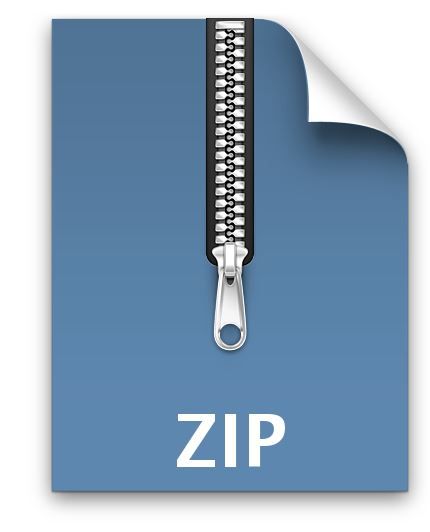
EE-CSE371- Lab0: LabsLand and ModelSim Tutorial Solved
Using Quartus Prime Software
Please install Quartus Prime Lite Edition 17.0 on your PC for writing your code, developing your system, and simulating it on ModelSim before running the code on a remote FPGA on LabsLand (Note: you do not need an FPGA to run ModelSim). In the case that you use a Mac, you can install a virtual machine, which allows you to run Windows on a Mac. VMWare Fusion 11.x Pro is free for students at the University of Washington, and you can get your copy here: https://e5.onthehub.com/WebStore/OfferingDetails.aspx?o=c58f2cd0-42ce-e811-810b-000d3af41938& ws=a4fce2bc-ac2d-de11-a497-0030485a8df0&vsro=8
To install the Quartus Prime Lite software, go to http://fpgasoftware.intel.com/17.0/?edition=lite&platform=windows&download_manager=dlm3 choose version 17.0 from the top drop-down menu, download the free web edition, and install it. Note that you will have to register to be able to download the software. The file to download is the 5.8 GB tar file under the “Combined files” tab. Extract the tar file using a program like 7-zip and run the
QuartusLiteSetup-17.0windows.exe file. When it asks for the components to install, make sure you select each of these:
Quartus Prime Lite Edition
(Free) Devices: Cyclone V
ModelSim: Intel FPGA Starter Edition (Free)
When the software installation is done, make sure to install the USBblaster driver. Run Quartus next, and if asked about licensing just run the software (we use the free version, so no license required).
NOTE: If you have trouble accessing the website to download the software, you can download it from this google drive. (you need to log in using your netID) https://drive.google.com/open?id=1Tl_1G_DFn6Yps0DuEh3yUAr4vXpJ48SF
Warm-up exercise on Quartus and ModelSim
This task is a refresher on creating a Quartus project, writing a SystemVerilog program, and simulating it in ModelSim.
For this task, follow along with the series of video tutorials that will walk you through the steps of creating a full adder using SystemVerilog as well as simulating the design in ModelSim. For your reference, the source code used in the tutorials is in the appendix of this document.
Please follow the tutorials in the following order:
Launch the Quartus Prime software.
Create a project from scratch. Please follow the steps in the following videos and use the same project name as in the video https://youtu.be/iLbmSTG7bpA
Implement the full adder using SystemVerilog and simulate it using ModelSim. Please follow the following video: https://youtu.be/BcvclrqZ2fc
Note: that in the video when it refers to compiling the project for the first time, it may give you a compilation error. If you run the video for a few more seconds it’ll tell you about setting the top-level modules so that the program compiles.
Mapping a SystemVerilog design to an FPGA. Please follow the steps in the following video and save an image of the simulation. https://youtu.be/mnZt2iNNfp4
After completing this task, you should create future projects in a similar fashion and use SystemVerilog and ModelSim accordingly. In all the labs, you will need to write the code and verify its functionality with ModelSim before loading it to LabsLand to run it on a remote FPGA. The FPGAs are shared and you will have about 2 minutes to use it.
After verifying the code, now it is time to move to LabsLand, and try the full adder code on a remote FPGA.
Creating an Account on LabsLand
Go to the following link: https://uw.labsland.com/standalone/join/YZHB3768 2. Click “Create a Student Account”
Please sign-up by entering your desired username and password. We recommend that you also select the “I want to be able to recover the account if I forget the password” option in case you forget your password.
Then, click “Sign up” to finish the step.
You have created an account on LabsLand! Please remember the credentials as you will be using this website for the entire quarter.
Logging into Your LabsLand Account
Go to the UW LansLand portal through this link: https://uw.labsland.com/ and click “Log in as student – If you created the account after March 9th”
Enter your credentials and click “Sign in” to log in as a student.
After logging in, you should be able to see the EE 371’s class page on LabsLand, which is shown in the figure below.
To access the lab workspace, locate “Intel DE1-SoC” and click the “Access this lab” below it.
IMPORTANT NOTE: Whenever you are working on a lab, please always make sure that the webpage’s URL starts with “uw.labsland.com”; Otherwise, you may be looking at a wrong page and therefore working on incorrect lab materials. To avoid this, please do not click the LabsLand logo located on the top-right corner of the page, which will take you back to the generic LabsLand’s main page, not the UW LabsLand portal.
Loading the code to LabsLand FPGA
Locate “DE1 IDE SystemVerilog” and click the “Access” button below it. You will be directed to a new page called “SystemVerilog IDE for DE1-Soc”.
In the following page, select the “Add” button to import the top-module “DE1-SoC.sv” and file “full_adder.sv” that you created earlier into this system. You can choose the top-module using the dropdown menu under “Top level entity ”. Make sure you select “DE1-SoC.sv” as the top-module. (Alternatively, you may also create new files by clicking “New” and copy the provided full adder example under “Examples” found in the bottom left corner of the interface into the corresponding new files. The top-module is named “main.sv” in this case, so make sure to adjust the settings accordingly.)
You will then be able to synthesize the code using the button “Synthesize”. Once the synthesis is complete and succeeds without errors, you can click on “Upload to FPGA” to load your design onto an FPGA.
After waiting for the remote FPGA to connect, you will see the webpage shown below. The right part of the page shows the buttons and keys of the FPGA. You can click on the buttons and keys accordingly as inputs. It is important to note that ‘KEYS’ need to be held down, as they do not function like switches.



