$30
ECE3301L-Lab 1 Solved
You need to get the exercise given on the Tutorial done (see attached
‘MPLABX and PICKIT Tutorial.pdf’). Build the circuit given to you on the
‘LAB1_schematics.pdf’ file and run the program. If your program runs properly, the four LEDs will blink at different rate depending on the voltage V_Var supplied by the potentiometer to the pin RA0. The lower the voltage, the faster the LEDs will blink. When the voltage is increased, the blinking will slow down. Check with the instructor when this part is completed.
Part 2) Serial Port communications
This section deals with the use of the serial port on the PIC development board that I have provided. It has a UART-to-USB translator chip designed to connect a serial port to an USB port available on your laptop. To be able to access to that USB port, you must perform Step 4) of the syllabus.
To avoid repeating the steps taken in the tutorial to create a new project, we can use an older project to quickly duplicate it into a new one. Follow the steps below:
From the Lab1 Part1 project that you have done in the Tutorial, click the project name ‘Labp1’ and right click the mouse. Make sure that the label ‘Lab1p1’ is in bold mode. Move the cursor down to ‘Copy’ field and click on it.
We will need to create the second part of the Lab1. We will call the project Lab1p2. Change the name of the Project Name to Lab1p2 and the Project Location should be changed from Part1 to Part2. Hit ‘Copy’ when do
After the project is copied, a new project will appear on the left side of the screen. Go and select that new project:
Right click the mouse and a new window will appear, Scroll down to ‘Set as Main Project’ and click on it.
The new project will be set in Bold indicating that this is the main project. Any compilation and programming will be done based on that project. Expand that project name by clicking on the ‘+’ sign. Then expand the ‘+’ sign of the ‘Source File’:
Next, go down to the ‘Lab1p1.c’ file under the ‘Source Files’ and right click on it. Scroll down to ‘Remove From Project’ and click on it. The ‘Lab1p1’ should disappear.
Next, go to File>New File like we did in the Tutorial by selecting ‘C’ option and C Source File. Hit ‘Next
Enter ‘lab1p2’ in the ‘File Name’ field and hit Finish:
Here is the new screen. Notice the name ‘Lab1p2.c’ under the ‘Source Files’.
Copy and paste the following code into the blank document:
nclude <stdio.h>
#include <stdlib.h>
#include <xc.h>
#include <math.h>
#include <p18f4620.h>
#pragma config OSC = INTIO67
#pragma config WDT = OFF
#pragma config LVP = OFF
#pragma config BOREN = OFF
void init_UART()
OpenUSART (USART_TX_INT_OFF & USART_RX_INT_OFF &
USART_ASYNCH_MODE & USART_EIGHT_BIT & USART_CONT_RX &
USART_BRGH_HIGH, 25);
OSCCON = 0x60;
void putch (char c)
{
while (!TRMT);
TXREG = c;
} void main(void)
{
char k;
float t;
init_UART();
while(1)
{
t= 19.909;
printf ("\r\n\nHello World! Floating Point Print with 1 decimal place t= %6.1f",t); printf ("\r\nHello World! Floating Point print with 2 decimal places t= %6.2f",t);
Save the file.
Before we compile the new piece of software, we need to setup a needed compilation option. Select the ‘Lab1p2’ project and right click on it. Scroll all the way down to Properties and click on it.
A new screen will appear.
Select ‘XC8 linker’ and then go the right side and scroll until you see the selection ‘Link in Peripheral Library’. Check on that option. Hit OK afterwards.
We are now ready to compile.
Compile the above program and run it. This program does not have any error and it should be compiled cleanly. Program the prototype board with the new software. The LED marked D5 on the schematics should be blinking continuously to indicate that there is a communications with the serial port.
If the program is run with the development board, run the ‘TeraTerm’ software (see Syllabus) with the serial port detected (choose the one with USB Serial Port) and go to the ‘Setup’ tab and under ‘Serial Port’ make sure that you have the following:
Baud rate:
9600
Data:
8 bit
Parity:
none
Stop:
1 bit
Flow control: none
If you have properly setup the port, you should see a continuous stream of data displayed on the screen when you run the program above. This indicates that you have established a good serial connection.
Part 3) Testing A/D channels
Repeat the steps in part 2 to create a new part 3. Make sure to have the sub-folder ‘Part3’ under the ‘Lab1’ sub-folder’.
This program will make sure that the A/D channels are working.
Compile the program and run it.
When the program is running, turn the potentiometer and make sure that voltage displayed on the channels AN0, AN1, AN2, and AN4 should be the same and does vary as the potentiometer is changed. In addition, make sure that the voltage on AN3 shows a constant value of about 4.096V.
#include <stdio.h>
#include <stdlib.h>
#include <xc.h>
#include <math.h>
#include <p18f4620.h>
#pragma config OSC = INTIO67
#pragma config WDT = OFF
#pragma config LVP = OFF
#pragma config BOREN = OFF
void init_UART()
{
OpenUSART (USART_TX_INT_OFF & USART_RX_INT_OFF &
USART_ASYNCH_MODE & USART_EIGHT_BIT & USART_CONT_RX &
USART_BRGH_HIGH, 25);
OSCCON = 0x60;
void putch (char c)
while (!TRMT);
TXREG = c;
// Prototype Area void Init_ADC(void); unsigned int Get_Full_ADC(void);
float Read_Ch_Volt(char);
void Init_ADC(void) {
ADCON0=0x01;
// select channel AN0, and turn on the ADDC subsystem
ADCON1=0x0a;
// set pins 2,3,4,5 & 7 as analog signal, VDD-VSS as ref voltage
ADCON2=0xA9;
// Set the bit conversion time (TAD) and acquisition time
unsigned int Get_Full_ADC(void)
{ int result;
ADCON0bits.GO=1; // Start Conversion
while(ADCON0bits.DONE==1); // Wait for conversion to be completed (DONE=0) result = (ADRESH * 0x100) + ADRESL; // Combine result of upper byte and lower byte into return result; // return the most significant 8- bits of the result.
float Read_Ch_Volt(char ch_num)
{
ADCON0 = ch_num * 0x4 + 1; int ADC_Result = Get_Full_ADC(); float Volt = ADC_Result / 1024.0 * 5.0;
return (Volt);
void main(void)
{ float Volt; init_UART(); Init_ADC();
while(1)
{
Volt = Read_Ch_Volt( 0);
printf ("Volt at AN0 is %f\r\n", Volt);
Volt = Read_Ch_Volt( 1);
printf ("Volt at AN1 is %f\r\n", Volt);
Volt = Read_Ch_Volt( 2);
printf ("Volt at AN2 is %f\r\n", Volt);
Volt = Read_Ch_Volt( 4);
printf ("Volt at AN4 is %f\r\n\n", Volt);
Volt = Read_Ch_Volt( 3);
printf ("Reference voltage at AN3 is %f\r\n\n", Volt);