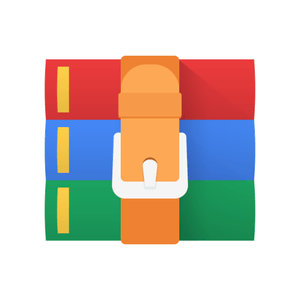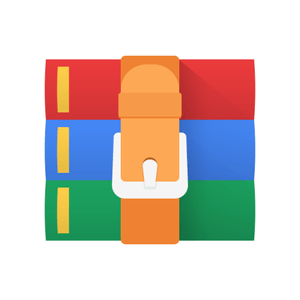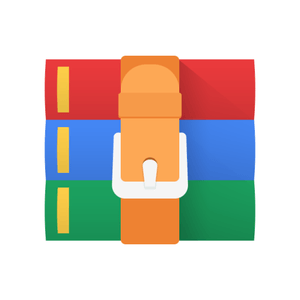$24.99
ECE253 Laboratory Exercise 2 Solution
Multiplexers, Hierarchy, and HEX Displays
If you are not able to physically access a board, you should still learn how to go through all the steps of a design up to and including the generation of a programming bitstream. Our goal with these labs is to give you an experience as close as possible to having access to the real board. This is particularly important if you wish to continue in this field where you will be required to use the Quartus Prime tools in future courses, and if you go to industry, it will be good to say that you know how to use Quartus Prime on your resumes.
We will use the fake fpga, which is a simulation environment GUI that can still give you the experience of interacting with LEDs, displays, buttons and switches in the same way as you would on a physical DE1-SoC board. The exact same Verilog code that works on the fake fpga, will also run on the DE1-SoC board. The main difference is that the circuit will run much faster in real hardware than it does in the simulated environment. See the Guide to Tools for ECE241/ECE253 for information on installing and using the fake fpga. Start installing the tools soon as it would not be a surprise to run into some difficulties.
The fake fpga is not essential to complete this lab. Everything can be done with the ModelSim simulator.
1 The Importance of Simulation
When doing hardware design for FPGAs and ASICs, simulation is extremely important. When building ASICs, where fabrication costs can be millions of dollars to build a chip, you clearly want to get it right the first time! Simulation is the only way to give you a chance. In this course, you will be using FPGAs, which are reprogrammable, so there will be the temptation to just load a design and try it, just as you do with your C programs. However, even a small design can take minutes to generate a programming bitstream, and large designs can take days. You will soon experience this slowness. It is a complaint that has existed since FPGAs were invented. Imagine debugging your C program if you could only test it once a week! Debugging with simulation is much closer to debugging your C program and you have much better visibility to see what is going on in your design. Once your design is running in an FPGA, you have few options to see what is going on in your circuit.
In these labs, there will be a strong emphasis on doing simulation first. You should not even try running your design in real hardware unless your simulations work first. Remember this golden rule: If you don’t simulate, it won’t work. If you do simulate, it might work. Note, there are no guarantees in this business!
2 Goals for this Lab
In this lab you will learn some good practices for hardware design. In particular, you will learn how to do basic simulations and how to use hierarchies when writing in Verilog. The HEX decoder for the 7-segment display that you build in Part III will be used in most future labs.
3 Work Flow
The schematics should show the structure of your Verilog code, much like the schematics in Lab 1 showed how your circuit should be built.
Your Verilog code will consist of a number of modules and the schematic should show how the modules are wired together, and the input and output ports of your circuit, i.e., the connections where your circuit connects to other modules or signals. Think of modules as just complex gates, such as the gates you wired together in Lab 1. All port names of the modules, wires and I/O ports should be clearly labeled. Figure 1 is an example. Your Verilog code should be well-commented.
4 Part I
In this part you are provided with two files: a Verilog file with a design example and a simulation script to show some basic commands for simulating the design. You will also be guided go through the FPGA design flow including programming the actual board. If you do not have a board, the goal is to still experience the complete flow so that you will be able to use it in future when you do have access to a physical board. It is also important to experience how long the full CAD process takes as this is an important challenge of doing hardware design.
4.1 Verilog File (mux.v)
Examine the mux.v file provided to you. You will see two modules mux and mux2to1. The fundamental construct for defining a block of circuitry is the module (textbook Section A.8). The mux2to1 module defines the main functionality of this circuit as it describes a 2-to-1 multiplexer component (textbook Section 2.8.2). As a component, the mux2to1 module can be instantiated (copied) as many times as needed, just as you might require multiple 7408 chips when you need many AND gates. The mux module is what we call a top-level module, which describes the overall circuit being built. The top-level module includes all the pins of your circuit, like the pins of the 7404 chip, i.e., how to get signals into and out of the overall circuit.
In this example, the mux module describes connections from a 2-to-1 multiplexer instance, called u0, to the switches and LEDs of the DE1-SoC board. SW[0] is connected to input x of the mux2to1 instance, SW[1] is connected to the y input, and SW[9] is connected to the select signal s. The output m is displayed on LEDR[0].
The top-level module, mux, is defined with the following signature:
module mux (SW, LEDR); //module name and port list
Note that the module definition for mux actually declares more than 3 inputs and 1 output, contrary to the actual requirements. By using SW and LEDR in the module port definition, you actually declare all switches SW9−0 as inputs and all LEDR9−0 as outputs of the module, even though only a subset of the inputs and outputs are used. It is just being lazy, and does not affect the circuit created. Strictly speaking, according to the original statement, the declaration should have been:
module mux (SW[0], SW[1], SW[9], LEDR[0]); //module name and port list
The top module, mux, is a very trivial example of using hierarchy (textbook Section 2.10.3) where it instantiates a single mux2to1 module uniquely identified as instance u0. In the more general case, any module can instantiate a number of interconnected modules, just like when you wired up a number of chips in Lab 1. However, in any circuit you build, there must be only one top-level module. The .port(connection) statements match the port names defined in the mux2to1 module to the connections inside the mux module. Think of the port name as the pin on a chip and you are connecting wires in the mux module to the pins of the chip, i.e., the ports of the mux2to1 module instance.
mux2to1 u0 (
.x(SW[0]), // connect port SW[0] to port x of mux2to1
.y(SW[1]), // connect port SW[1] to port y of mux2to1
.s(SW[9]), // connect port SW[9] to port s of mux2to1
.m(LEDR[0]) // connect port LEDR[0] to port m of mux2to1
);
4.2 Simulation File (wave.do)
After examining the Verilog file to understand what it is supposed to do, it is time to verify that the code functions properly. The Verilog file describes the structure and behaviour of a circuit. Before actually building the circuit, it is important to determine whether the Verilog description actually does what you intend. This is done by simulation of the circuit, which is done prior to actually building the circuit and testing it for real. We can perform a simulation using a script written in a .do file. This file is also provided to you.
Inside the .do file, we start off by creating a working directory called work using the vlib command. We then compile the Verilog file using vlog and load it into the simulation with the vsim command. Lastly, to display all the signals on the waveform viewer, we put {/*} after add wave.
# set the working dir, where all compiled verilog goes vlib work
# compile all verilog modules in mux.v to working dir
# could also have multiple verilog files vlog mux.v
# load simulation using mux as the top level simulation module vsim mux
#log all signals and add some signals to waveform window log {/*}
# add wave {/*} would add all items in top level simulation module add wave {/*}
Once everything is initiated, we can set the input signals to be a 1 or a 0 with the force command and run the simulation for x ns with the run command.
# set input values using the force command, signal names need to be in {} parentheses force {SW[0]} 0 # force SW[0] to 0 force {SW[1]} 1 # force SW[1] to 1 force {SW[9]} 0 # force SW[9] to 0 # run simulation for a few ns run 10ns # run for 10 ns
When you have familiarized yourself with the .do file, open ModelSim, and in the terminal window (near the bottom) change to the file’s working directory using the cd command and type do wave.do (or the file name you named your .do file).
Look at the simulation. You might be wondering how the time intervals are determined at this point. If we open the Verilog file again, we can see that the very first line states the timescale with the time unit and time precision. All time values are read as the time unit which is rounded to the nearest time precision.
4.3 Implementing the Design in Hardware
1. Run the provided .do file.
2. Create your own test cases for the .do file and demonstrate that it works.
3. Create a new Quartus project for the Verilog code provided. Review the Introduction to Intel Quartus Prime Software (standard or lite) if you do not know how to do this.
4. Obtain a copy of the DE1 SoC.qsf file that is available to you as part of the materials for this lab. This file associates signal names to pins on the chip. If you use these exact signal names for the inputs and outputs in your design, the tool will connect those signals to the appropriate pins on the FPGA. You can examine the file in an editor to see the names and pin numbers.
5. Click on Assignments > Import Assignments... and import the DE1 SoC.qsf file.
6. If you open Assignments > Pin Planner, you can see all the assignments of signal names to pin numbers (eg. SW[0] to pin number PIN AB12).
7. Once you have completed your design, click Processing > Start Compilation.
8. When compilation is done with no errors, click Tools > Programmer and a window will appear. If you do not have real hardware proceed to Step 14. This is as far as you can go without a board because the Programmer will look for attached hardware.
9. Go to Hardware Setup and ensure Currently Selected Hardware is DE1-SoC [USB-x] and close the window.
10. Click Auto Detect and select 5CSEMA5 and click OK.
11. Double click <none> for device 5CSEMA5 and load SOF file (usually under folder ”output files”) and device will change to 5CSEMA5F31.
12. Ensure Program/Configure for device 5CSEMA5F31 is checked and click Start.
13. If you have hardware, verify that your design behaves as expected. The remainingsteps will test your design with the fake fpga GUI that can be used when you do not have the hardware.
14. To use test your design with fake fpga refer to the Tools Guide for installation instructions and how to use fake fpga. In particular, pay attention to the subsection called Using fake fpga as you will need to instantiate your design into a top level main.v module so that fake fpga can find your design. This is all explained in that section of the Tools Guide.
15. Play with your design using fake fpga and test whether your design behaves as expected using the switches and LEDs in the fake fpga GUI.
module block1(in1, out1); module block2(in2, out2);
in1 out1 Connection in2 out2
SW[0]LEDR[5]
Figure 1: Using the wire Connection to make a connection between two modules
16. Did you notice a significant compilation time difference between just using ModelSimand generating the bitstream for programming the FPGA? The difference becomes greater as the complexity of the circuit increases. Comment on this difference and its impact on debugging.
4.4 Part II
In this part, you will write Verilog to implement modules with the functionality of three 7400-series chips from Lab 1. Then, you will use the Verilog modules of these chips to implement the 2-to-1 multiplexer in Part I above. Part of the rationale for this exercise is to emphasize that the hardware functionality within the discrete 7400-series chips you used in Lab 1 can also be realized on an FPGA. In essence, the FPGA becomes the “breadboard” where you build circuits and interconnect them with one another.
4.4.1 The Wire
To implement your design, you will need to use the wire declaration (textbook Section A.6.1) to create wires that can be used to connect the multiple blocks together.
wire Connection; //creates a wire called Connection
The wire created above is called Connection and it can be used to connect the output of a module to the input of a module, the same way you used a physical wire in Lab 1 to connect the output of one gate to the input of another gate. Figure 1 shows a schematic of two modules using the wire Connection.
The Verilog code fragment shown in Figure 2 corresponds to Figure 1. It creates instances of modules block1 and block2, named B1 and B2, respectively. When using hierarchy, think of a module definition as the pattern for a sub-circuit and the definition of an instance of a module as creating an actual copy of that sub-circuit that you can use. You can create as many instances of a module as you need, which is like taking a number of the same type wire Connection; //Declare the wire called Connection
... //Other stuff
block1 B1 (
.in1(SW[0]), // assign port SW[0] to port in1
.out1(Connection)// assign wire Connection to port out1
);
block2 B2 (
.in2(Connection), // assign wire Connection to port in2
.out2(LEDR[5]) // assign port LEDR[5] to port out2
);
Figure 2: Code fragment for the circuit in Figure 1.
of chip from the cupboard and wiring them together to make a larger circuit. Here, B1 is a sub-circuit that has the functionality defined by module block1. The wire Connection is used to wire the module instances together.
Another way to make a connection is to use the assign statement. For example, if we wanted to connect the wire called Connection to LEDR0, we do the following:
assign LEDR[0] = Connection; // joins wire Connection to LEDR[0]
4.4.2 How to build the 2-to-1 multiplexer
Write three separate Verilog modules for the following three 7400-series chips from Lab 1:
• 74LS04/05 (six inverters)
• 74LS08/09 (four 2-input AND gates)
• 74LS32 (four 2-input OR gates)
Refer to the Lab 1 handout for the pin outs and functionality of the above chips.
Here is an example module declaration for the 74LS04/05:
module v7404 (pin1, pin3, pin5, pin9, pin11, pin13,
pin2, pin4, pin6, pin8, pin10, pin12);
Use the same pin ordering for the v7408 and v7432 modules. For a hint, see Chapter 3 in the Handbook of Parts for ECE241/253 Circuits, which has a complete module definition example for a 74LS00/03 (four 2-input NAND gates). Note that you do not need to add power/ground pins to the module declarations, as you will be implementing their functionality on an FPGA chip.
After writing and simulating the three 7400-series modules, write another Verilog module that implements a 2-to-1 multiplexer using the three 7400-series modules. The top-level module declaration should be
module mux2to1 (x,y,s,m);
with the same definitions for the ports as used in Part I. You will need one instance of each of your three 7400-series modules. The reason is that the logic function for the 2-to1 multiplexer is: m = sx + sy, which requires NOT, AND, and OR. Note that although the 2-to-1 multiplexer will not use all of the internal gates of each 7400-series module, the 7400-series modules should be complete and contain all of the functionality of the original corresponding 7400-series chip. Using “named-port” instantiation will allow you to ignore the unused gates in the 7400-series chips in your top-level design of the 2-to-1 multiplexer.
Perform the following steps.
1. First draw a schematic. The top-level module in your schematic will represent thecomplete 2-to-1 multiplexer circuit. Inside the top-level module is where you instantiate each of the 7400-series modules and connect them to build the 2-to-1 multiplexer. The connections of the three modules should look much like your schematic from Lab 1.
Give names to all the wires that you need to make the connections and also give names to all the instances of the 7400-series modules. Show the names of each pin that you use on each module. The schematic will reflect exactly how you are going to write your Verilog code. For an example, look at Schematic 1 in Section 4.3.2 of the Handbook of Parts.
2. After drawing your schematic, write the Verilog code that corresponds to your schematic.Your Verilog code should use the same names for the wires and instances shown in the schematic. In total, you should have four Verilog modules with the signatures shown in Section 5.1 so that they can be graded with the Automarker.
3. Simulate the 7400-series modules and the top-level module with ModelSim for differentinput values. Do enough simulations to convince yourself that the circuit is working. You should have four simulations: one for each of the 7400-series modules, and one for the top-level module. Meaning, you should have four .do files, each simulating a different module (use the vsim command in the .do file to define which module
Figure 3: HEX decoder driving a HEX display
to simulate). When you are satisfied with your simulations, you can submit to the Automarker.
4. Create a new Quartus project for your circuit.
5. Use mux.v from Part I but replace the mux2to1 module in Part I with your new mux2to1 written in ths part. Do not forget that you will need the DE1 SoC.qsf file to define how the switches and LEDs connect to the pins.
6. Compile the project with Quartus to generate your bitstream. Make sure that thereare no errors. If there are no errors your code is synthesizable, meaning it can create a hardware circuit and be downloaded into a board.
7. If you have a board, you can test your circuit by downloading the compiled circuitinto the FPGA chip. Test the functionality of the circuit by toggling the switches and observing the LEDs.
8. If you do not have a board, you can use fake fpga to test that your circuit behaves as expected by toggling the switches and observing the LEDs using the GUI.
4.5 Part III
In this part of the lab, you are to design a HEX decoder for the 7-segment HEX display (textbook Section 2.8.3) as shown in Figure 3. In general, a decoder is a circuit that takes an input pattern and converts (decodes) it into a different pattern. A HEX decoder determines how to drive a HEX display according to the value at the input of the decoder as shown in Table 1.
Table 1: Truth table for HEX decoder
c3 c2 c1 c0 Character
0 0 0 0 0
0 0 0 1 1
0 0 1 0 2
0 0 1 1 3
0 1 0 0 4
0 1 0 1 5
0 1 1 0 6
0 1 1 1 7
1 0 0 0 8
1 0 0 1 9
1 0 1 0 A
1 0 1 1 b
1 1 0 0 C
1 1 0 1 d
1 1 1 0 E
1 1 1 1 F
Figure 4: 7-Segment Format
Note: For this lab and all future labs, please form the numbers on the 7-segment display in the format shown in Figure 4. The letters should be formed according to Table 1.
You should create a module for the HEX decoder so that you can instantiate it each time you need to drive a HEX display, i.e., instantiate one HEX decoder for every HEX display you are using. You will also use the HEX decoder in future labs because we always want to display some kind of output number.
To figure out the design for the HEX decoder, work through the following steps first:
1. How many inputs to the decoder are there and what are they connected to?
2. How many outputs from the decoder are there and what are they connected to? Notethat each segment in the HEX display can be individually controlled with a separate input to the HEX display.
3. Knowing the inputs and outputs of the HEX decoder will tell you what input andoutput ports should be in your module declaration for the HEX decoder.
4. For each of the outputs of your decoder, derive the truth table and then the logicexpression corresponding to the truth table. For example, consider Segment 1. For each row in the truth table for Segment 1 figure out whether Segment 1 should be turned on or off. Do this for every segment. You should end up with a logic expression for every segment. These are the equations that will be inside your HEX decoder module.
The 7-segment display on the DE1-SoC board uses a common anode. What does common anode mean in terms of lighting up a segment? You should be able to find the answer online. Section 3.6.2 in the DE1-SoC User manual also tells you what is needed to turn on a segment. To build your design, perform the following steps:
1. Draw a schematic of the circuit for the HEX decoder module. You do not need to drawgates for each of your equations. In Verilog, you are just going to input the equations, so your schematic can just refer to Eqn 0, Eqn 1, ... where the equations are defined from your derivations. Note that you do not have to simplify your equations. The tool will do that for you!
The schematic should reflect how you are going to write your Verilog code, so be sure to use the same names for your signals in the schematic and your Verilog code. It can make debugging easier.
2. Create a Verilog module for the 7-segment decoder. Instantiate your decoder inside amodule with the following signature:
module hex decoder(c, display);
3. Simulate your circuit with ModelSim for a variety of input settings, ensuring the outputwaveforms are correct. When you are satisfied, you can submit your module to the Automarker.
4. Create a new Quartus project for your circuit. You will need a top-level module tomake connections from the instantiation of the hex decoder module to the switches and LEDs of the DE1-SoC board. The top-level module should have the c3c2c1c0 inputs of the hex decoder connected to switches SW3−0, and the outputs of the hex decoder connected to the HEX0 display on the DE1-SoC board. The segments in this display are called HEX00, HEX01, ..., HEX06. You should declare the 7-bit port like this:
output [6:0] HEX0;
in your Verilog code so that the names of these outputs match the corresponding names in the DE1-SoC User Manual and the pin assignment DE1 SoC.qsf file.
5. Compile the project to generate a bitstream to make sure your code can at least besynthesized.
6. If you have a board, download the compiled circuit into the FPGA chip. Test thefunctionality of the circuit by toggling the SW3−0 switches and observing the 7-segment display.
7. If you do not have a board, you can use fake fpga to test that your circuit behaves as expected by toggling the SW3−0 switches and observing the 7-segment display.
5 Submission
When submitting to the Automarker make sure you have modules declared as shown below as the Automarker will be looking for modules with these exact signatures.
5.1 Part II
For Part II, you need to submit a file named part2.v with the following modules in it:
1. module v7404 (pin1, pin3, pin5, pin9, pin11, pin13, pin2, pin4, pin6, pin8,pin10, pin12);
2. module v7408 (pin1, pin3, pin5, pin9, pin11, pin13, pin2, pin4, pin6, pin8,pin10, pin12);
3. module v7432 (pin1, pin3, pin5, pin9, pin11, pin13, pin2, pin4, pin6, pin8,pin10, pin12);
4. module mux2to1(x, y, s, m);
5.2 Part III
For Part III, you need to submit a file called part3.v with the following module in it:
1. module hex decoder(c, display);