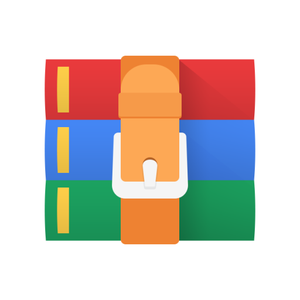$30
CSIS316-Employee Manager Solved
PROJECT 1
DATABASE SETUP (SEE CHAPTERS 1 AND 2)
In order to have data to use in a server-side database structure for this project 1 and project 2
(project 3 will use a different database), you will need to open the MySQL application that was installed with XAMPP on your PC or MAC and do the following:
1. Select the Admin button for MySQL from the control panel. A new window will open.
2. Select the Databases tab at the top left of this window.
3. Create a new database called company (with latin1_swedish_c1 collation). Click Create. Make sure you are in this database. Take a screenshot to verify and put into a document entitled screenshots.docx in the main folder.
4. Next, click on the SQL tab at the top of the window (second tab).
5. In the first text box area at at the top of this page, copy and paste the contents of the file called Project1_Company_Creates_Inserts.docx (just do a select all, then CTRL+C once in this file) into it.
6. Once all of the SQL code is in this text box area at the top of this page, click where it says Go in the lower right …
7. Once this script runs, make sure all seven (7) tables in the database are present and that all inserts worked by clicking on the structure tab and browsing each table and its contents. Refer to Chapter 2 of the textbook for more information on how to maneuver in MySQL if needed or if issues arise. Take a screenshot to verify and put into a document entitled screenshots.docx in the main folder.
PROJECT LAYOUT [0-10 POINTS]
1. (0-5 points) You will model your files and site for this project after what you did in the previous assignment. Use the index.php includes file in the sampleP1.zip file to create a main page (with a proper introduction [should be one to two paragraphs in length]) where a navigation link exists for each of the queries and other specifics below. There is a sample query there as well. Look it over but delete it before submitting your work. Show the exact question, the SQL query itself and the query results with proper labels for all output columns when the link is clicked. Name the link the same as the file name (without the .php extension). Put the links in the same order as the questions appear here. Structure your code so that you use an index.php file, a
header.php file, a content.php file, a nav.html file and a footer.php file as in the previous PHP includes template assignment. As before, there should be a main folder (called <initials>p1 where <initials> is your initials … i.e., mine would be LLCp1) with all of these files in
it. There should also be an includes folder that has six (6) php files in it that are named as
specified below for the SQL Queries section (one for each of the queries below).
Show
2.
all outputs with correct formatting (i.e., currency, $ where appropriate, etc.).
(0-5 points) Make sure you also have a database php file called db.php in the includes
folder as well and set the password to an empty string “” in it (see zip file for sample). This php file should be included in the index.php file. Points will be deducted if this is not done! This is not negotiable.
SQL QUERIES (SEE CHAPTERS 2, 3 AND APPENDIX B)
A sample query has been completed for you. You can find it, along with the supporting index.php file, db.php file, etc. in the sampleP1.zip file under the Course Content -> Course Guides and Assignment Instructions -> Assignment Instructions -> Projects area at the course website to download (the name if the file is sampleP1.zip). The query in the sample zip file answers the question “What are the ids and names of every country in the countries table, ordered in ascending order by country id?”. Use it as a starting point for the queries below. Be sure to remove it before submitting your work. See #1 in Project Layout above for details on what to include for each of these queries on the page/screen.
1. (0-10 points) Write a query to display the names (last_name, first_name) from the employees table using an alias for the name “Last Name", "First Name". Order the results by last name in ascending order, then first name in ascending order (see Appendix B for alias and order by keywords). [call the file DisplayNames.php]
2. (0-10 points) Write a query to get unique department IDs from the employees table using an alias name “Department ID”. Order the results in descending order by Department ID. [call the file EmployeeDepartment.php]
3. (0-10 points) Write a query to get all employee details from the employees table for employees whose last names start with an S. Order by last name, descending then by first name, descending. [call the file EmployeeLastS.php]
4. (0-10 points) Write a query to get the names (last_name, first_name), salary, PF of all the employees (PF is calculated as 12% of salary) from the employees table. Order the results by last name in ascending order, then by first name in ascending order. [call the file EmployeePF.php]
5. (0-10 points) Write a query to get the employee ID, names (first_name, last_name), salary from the employees table in ascending order of salary. Limit the output to only those
employees with a salary greater than or equal to $10,000. [call the file EmployeeSalaries10000.php]
6. (0-10 points) Write a query to get the total salaries payable to employees from the employees table. This query should result in only one number being output. Label the output as Total Salaries and make sure the value is in currency format. [call the file TotalSalaries.php]
ADDING A PERSONALIZED WELCOME MESSAGE (SEE CHAPTER 3)
Add a personalized welcome message to the main pages of your web site (in the header portion of it) using an html form and php code that prompts the user for the first name and last name and then outputs “Welcome to my site, Professor!” if the first name entered is your professor’s first name and the last name entered is your professor’s last name. Otherwise, output “Welcome to my site, first name last name!”. The name should be permanent on all pages of the site in the header portion. You will need to create a name.html file and a name.php file in the includes folder for this part of the project to add this code. You are also expected to do validation on the inputs.
ADDING AND DELETING A NEW USER (SEE CHAPTER 4)
1. (0-5 points) Add a new link after the last query called Add Employee on the main page that will open an html form to prompt the user for information needed to add a new user to the employees table. Take the information entered and add the new user to the employees table. Do a SQL select query on this newly added user (only) to verify it worked (using employee_ID) and output the results for this user only. You should obtain the next available primary key value (i.e., incremented from the current highest value) via code and not allow the user to enter this in the form. Do a SQL select query after the insert to verify it worked. Add the appropriate files to the includes folder for this part of the project. Be sure to ask for input for all attributes. Remember to validate your inputs on your form!
2. (0-5 points) Add a new link after #1 above called Delete Employee on the main page that will open an html form to prompt the user for information needed that will allow them to delete a user from the employees table. The delete should be done using the Primary Key of the user. Once the user enters this key, output all other field values in the employees table for that user and ask them to verify it is the correct user, then check response and either delete the user or don’t, based on their response. Do a SQL select query before and after the delete to verify it worked (last query should show no results). Give the user confirmation that it worked. Add the appropriate files to the includes folder for this part of the project.