$29.99
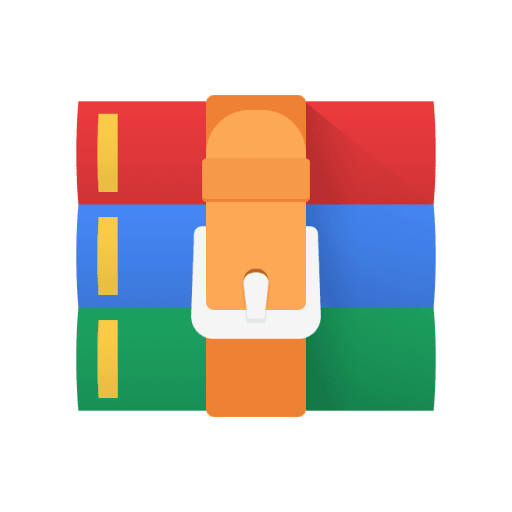
CSEE-W4119 Project 1- Video CDN Solution
Deadlines and updates
Deadlines and updates 1
1. Overview 2
1.1 In the Real World 2
1.2 Your System 3
2. Setting up Google Cloud 4
3. Preliminary stage 5
3.1 Requirements 5
3.2 Get your connections right 5
3.3 Forwarding protocol 6
3.4 Running the proxy 7
3.5 Test it out! 8
3.6 Final result 8
3.7 What to Submit for preliminary stage 8
3.8 Where to Submit 9
4. Final stage: Video Bitrate Adaptation 9
5 Development Environment 9
5.1 Virtual Machine 10
5.2 Starter Files (for final stage) 11
5.3 Network Simulation (for final stage) 13
5.4 Apache 14
5.5 Programming Language and Packages 14
6 Grading 15
1. Overview
In this project, you will explore aspects of how streaming video works, as well as socket programming and HTTP. In particular, you will implement adaptive bitrate selection. The programming languages and packages are specified in the development environment section.
We will do this in 3 stages:
DEVELOPING YOUR PROXY, you must set up your Google cloud account and request access to the class virtual machine image using the process described in ‘Setting up Google Cloud’. This should be the first thing you do! (You don't even need to read the rest of this document first.)
1.1 In the Real World
Figure 1 depicts (at a high level) what this system looks like in the real world. Clients trying to stream a video first issue a DNS query to resolve the service’s domain name to an IP address for one of the content servers operated by a content delivery network (CDN). The CDN’s authoritative DNS server selects the “best” content server for each particular client based on (1) the client’s IP address (from which it learns the client’s geographic or network location) and (2) current load on the content servers (which the servers periodically report to the DNS server).
Once the client has the IP address for one of the content servers, it begins requesting chunks of the video the user requested. The video is encoded at multiple bitrates. As the client player receives video data, it calculates the throughput of the transfer and monitors how much video it has buffered to play, and it requests the highest bitrate the connection can support without running out of video in the playback buffer.
1.2 Your System
Implementing an entire CDN is clearly a tall order, so let’s simplify things. First, your entire system will run on one host; we’re providing a network simulator netsim (described in Development Environment) that will allow you to run several processes with arbitrary IP addresses on one machine. Our simulator also allows you to assign arbitrary link characteristics (bandwidth and latency) to the path between each pair of “end hosts” (processes). For this project, you will do your development and testing using a virtual machine (VM) we provide.
Browser. You’ll use an off-the-shelf web browser (e.g. Firefox) to play videos served by your CDN (via your proxy).
Proxy. Rather than modify the video player itself, you will implement adaptive bitrate selection in an HTTP proxy. The player requests chunks with standard HTTP GET requests. Your proxy will intercept these and modify them to retrieve whichever bitrate your algorithm deems appropriate. To simulate multiple clients, you will launch multiple instances of your proxy.
Web Server. Video content will be served from an off-the-shelf web server (Apache). More detail is in the Development Environment section. As with the proxy, you can run multiple instances of Apache on different fake IP addresses to simulate a CDN with several content servers. However, in the assignment, rather than using DNS redirection like a CDN would, the proxy will contact a particular server via its IP address (without a DNS lookup). A possible (ungraded) future extension to the project could include implementing a DNS server that decides which server to direct the proxy to, based on distance or network conditions from a proxy to various web servers.
The project is broken up into two stages (plus the initial set up to get you ready for the stages):
● In the preliminary stage, you will implement a simple proxy that sequentially handles clients and passes messages back and forth between client and server without modifying the messages.
● In the final stage, you will extend the proxy to implement the full functionality described above, with the proxy modifying HTTP requests to perform bitrate adaptation.
2. Setting up Google Cloud
Follow the tutorial (see more details in the section on the Virtual Machine) to set up your VM instance. The VM instance is where you should write and test your code.
This is the first thing you should do. There are two stages for this tutorial:
(1) Create your Google Cloud project:
(a) Claim Google Cloud credits, and create a Google Cloud project.
(2) We will grant access to an image with the project files, so you can create your VM instance from the image.
(a) We will grant access to the image to students who have submitted the form on a daily basis (so the earlier you submit the form, the earlier you can start).
(b) Once you have access to the image, you can create a properly configured VM instance.
3. Preliminary stage
You will be implementing a simple proxy that accepts client connections sequentially (i.e. handles a client, and, once it disconnects, takes care of the next client). In later stages, your proxy will be required to handle client connections concurrently.
In this preliminary stage, the proxy does NOT need to modify any messages it receives, as it will just relay the messages back and forth. In later stages, you will enhance your proxy to modify messages in order to perform adaptive bitrate selection.
3.1 Requirements
Implement a proxy that forwards messages of any length between a client and a server. See Get your connections right and Forwarding protocol for details. Note that the VM instance is required for the final stage, but not the preliminary stage. You can work on the preliminary stage with your local devices.
3.2 Get your connections right.
Your proxy should accept connections from clients and then open up another connection with a server (see How to run the proxy). Once both connections are established, the proxy should forward messages between the client and server.
You should implement this in two steps: a. Establish a connection with a client:
Your proxy should listen for connections from a client on any IP address on the port specified as a command line argument (see How to run the proxy). Your proxy should accept multiple connections from clients. It is not required to handle them concurrently for now. Simply handling them one by one, sequentially, will be enough.
b. Establish a connection with a server:
Once the proxy gets connected to the client, it should then connect to the server. The server IP is provided as a command line argument. As for the port number, use 8080. Make sure to close connections to the client and server when either of them disconnects.
(Figure 4) Preliminary structure
3.3 Forwarding protocol.
The “messages” that the proxy forwards follow a particular structure (for example, in HTTP, you know that there is a header and a body). This structure is important, as the recipient of the message can know where to look to get a specific piece of information. For the preliminary stage, we keep our message structure very simple:
(Figure 5) Structure of a message
A message has to be fully received by the proxy before being forwarded to the other side.
Here is how the forwarding protocol works in our case:
1. The proxy gets a message from the client and forwards it to the server
2. The proxy expects a response from the server, gets it, and forwards it to the client
An important thing to notice here is that there is no asynchronous forwarding (i.e., the proxy doesn’t simply forward any message, it first waits for a message from the client, and then waits for a response from a server).
3.4 Running the proxy
You should create an executable Python script called proxy inside the proxy directory (see below for a description of the development environment), which should be invoked as follows:
cd ~/csee_4119_abr_project/proxy ./proxy <listen-port> <fake-ip> <server-ip>
listen-port: The TCP port your proxy should listen on for accepting connections from the client.
fake-ip: Your proxy should bind to this IP address for outbound connections to the server. You should not bind your proxy listen socket to this IP address— bind the listen socket to receive traffic to the specified port regardless of the IP address. (i.e. by calling mySocket.bind((“”, <listen-port>))
server-ip: The IP address of the server
See instructions for making your script executable in the section Hand In.
3.5 Test it out!
You can test parts Get your connections right and Forwarding protocol of your proxy implementation by using the netcat tool (nc or netcat, which is installed in the VM) presented in class, using both a netcat client and a netcat server. You should be able to send a message from the client and see it appear on the server side. Then, any response sent from your server should also appear on the client. For the fake-ip, you can indicate 127.0.0.1 (localhost) when testing with netcat instances that are created on your machine.
Remember that seeing a message on the server side does not mean your implementation is 100% correct! Please be sure to come up with your own test cases and make sure that your proxy is as expected as we described in Final Result.
3.6 Final result
Your proxy should be able to forward a message of any length from a client to the server, and in turn, forward the response from the server back to the client. It should support back-and-forth messages until one side closes the connection. After the connection is closed, it should be able to accept a new connection from a client. You should be able to test the behavior of your application by creating netcat instances.
Note that this version simply forwards messages with the structure specified in Figure 2. The next stage will have a different message structure: the HTTP message structure, and you’ll have to adapt your proxy based on your knowledge of HTTP messages.
3.7 What to Submit for preliminary stage
PLEASE PAY ATTENTION TO THE HANDIN STRUCTURE, AS EVEN A TYPO WILL CAUSE THE GRADER TO BREAK, WHICH CAN MAKE YOU LOSE 10 POINTS.
You will submit your project as a zipped file named <yourUNI>.zip. Unzipping this file should give us a directory named handin which should only contain the following:
● proxy — A directory named proxy containing only your source code. The code that you want to execute should be an executable named proxy, as described in
2.3 How to run the proxy. To make the code executable, follow these steps:
1. Add ‘#!/usr/bin/env python3.10’ to the top of your proxy Python file
2. Run ‘chmod 755 proxy’ to ensure that the file has the correct permissions to be executable by us.
(Figure 6) Preliminary stage submission file structure.
3.8 Where to Submit
You will submit your code to CourseWorks. If you have any questions about it, please let us know ASAP.
4. Final stage: Video Bitrate Adaptation
Details to be released later.
5 Development Environment
For the project, we are providing a virtual machine (VM) pre-configured with the software you will need. We strongly recommend that you do all development and testing in this VM; your code must run correctly on this image as we will be using it for grading. For example, some students in previous years decided to write their code on their Windows environment, which changed the control characters to CLRF (Unix uses LF, thus our grader could not run their code). Please make sure your code uses LF.
This section describes the VM and the starter code it contains.
5.1 Virtual Machine
We provide an image on GCP (Google Cloud Platform) and you can create a virtual machine (VM) instance based on it. Please follow the tutorial to set up your VM instance and do all your testing there.
In the event you need to move files between the VM and your computer (e.g., for submission), there are a few options.
1. (recommended) Create a (private) Github repository with the relevant project files. You can push to your repository from the VM and access the files from anywhere.
2. If you SSH into your VM instance using the GCP default option (the SSH button on the same row of the instance), on the top of your SSH window, there are two arrow buttons which upload and download files.
3. Launch your remote desktop. You can use sidebar options to upload and download files. Alternatively, send the files via the Internet (email, Google Drive). Firefox is installed on the VM.
5.2 Starter Files (for final stage)
lsa
lsa/genlsa.py Generates LSAs for a provided network topology. (LSAs are not used in this version of the project, so you can ignore them.) netsim netsim/netsim.py This script controls the simulated network; see Network Simulation.
netsim/tc_setup.py This script adjusts link characteristics (BW and latency) in the simulated network. It is called by netsim.py; you do not need to interact with it directly.
netsim/apache_setup.py This file contains code used by netsim.py to start and stop Apache instances on the IP addresses in your .servers file; you do not need to interact with it directly.
plot
grapher.py A script to produce plots of link utilization, fairness, and smoothness from log files. (See Requirements.) topos topos/topo1
topos/topo1/topo1.clients A list of IP addresses, one per line, for the proxies. (Used by netsim.py to create a fake network interface for each proxy.)
topos/topo1/topo1.servers A list of IP addresses, one per line, for the video servers.
(Used by netsim.py to create a fake interface for each server.)
topos/topo1/topo1.dns A single IP address for your DNS server. (Used by netsim.py to create a fake interface for the DNS server.) However, in this project you will ignore DNS and let your proxy connect to one of the video server directly by IP address.
topos/topo1/topo1.links A list of links in the simulated network. (Used by genlsa.py.)
topos/topo1/topo1.bottlenecks A list of bottleneck links to be used in topo1.events.
(See §4.3.) (not applicable for preliminary stage)
topos/topo1/topo1.events A list of changes in link characteristics (BW and latency) to “play.” See the comments in the file. (Used by netsim.py.) (not applicable for preliminary stage)
topos/topo1/topo1.lsa A list of LSAs heard by the DNS server in this topology. You can ignore it for this project. topos/topo1/topo1.pdf A picture of the network.
topos/topo2 (same as topo1, just with different available bandwidth)
5.3 Network Simulation (for final stage)
To test your system, you will run everything (proxies, servers, and DNS server) on a simulated network in the VM. You control the simulated network with the netsim.py script. You need to provide the script with a directory containing a network topology, which consists of several files. We provide two sample topologies; feel free to create your own. See Starter Files for a description of each of the files comprising a topology. Note that netsim.py requires that each constituent file’s prefix match the name of the topology (e.g. in the topo1 directory, files are named topo1.clients, topo1.servers, etc.).
To start the network from the netsim directory (make sure to run with sudo):
sudo ./netsim.py <topology> start
<topology> is the path of the topology file, e.g. ../topos/topos1 for topology 1
Starting the network creates a fake network interface for each IP address in the .clients, .servers files; this allows your proxies, Apache instances to bind to these IP addresses.
To stop it once started (thereby removing the fake interfaces), run:
sudo ./netsim.py <topology> stop
To facilitate testing your adaptive bitrate selection, the simulator can vary the bandwidth and latency of a link designated as a bottleneck in your topology’s
.bottlenecks file. (Bottleneck links must be declared because our simulator limits you to adjusting the characteristics of only one link between any pair of endpoints. This also means that some topologies simply cannot be simulated by our simulator.) To do so, add link changes to the .events file you pass to netsim.py. Events can run automatically according to timings specified in the file or they can wait to run until triggered by the user (see topos/topo1/topo1.events for an example). When your .events file is ready, tell netsim.py to run it:
sudo ./netsim.py <topology> run
5.4 Apache
You will use the Apache web server to serve the video files. Netsim.py automatically starts an instance of Apache for you on each IP address listed in your topology’s .servers file. Each instance listens on port 8080 and is configured to serve files from /var/www/html; we have put sample video chunks here for you.
5.5 Programming Language and Packages
To run python 3.10.7 on VM instance, please use the following command: python3.10
To install python packages for version 3.10.7on VM instance, please use: python3.10 -m pip
For this project, you are allowed to use the following python packages:
sys, socket, threading, select, time, re, numpy
In your followup discussion, you must mention the package name, the package version, and a link to the official repository of the package (e.g. http://pypi.python.org/pypi). TAs will examine your request and determine if the package is allowed and add it to the list of allowed/disallowed packages.
6 Grading
Your grade will consist of the following components:
Proxy (70 points)
● Preliminary stage proxying [15 pts]
● Final stage proxying runs on browser [10 pts]
● Final stage proxy - implementing EWMA throughput estimator & bitrate adaptation [45 pts]
● Code executes as instructed [-10 pts if we have to manually debug things]
Writeup (20 points)
● Plots of utilization, fairness, and smoothness for [10 pts]
● Discussion of tradeoffs for varying α[10 pts] α ∈ {0. 1, 0. 5, 0. 9}
Style (10 points)
● Code thoroughly commented
● Code organized and modular
● README listing your files and what they contain
For each programming assignment, we will use software to check for plagiarized code.



