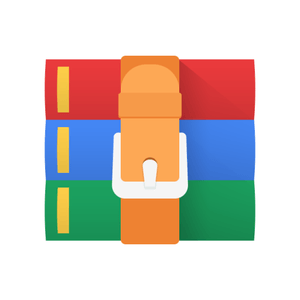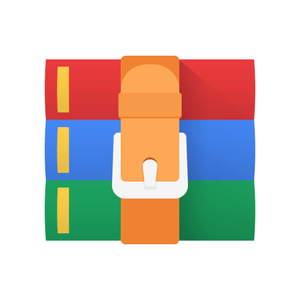$25
CSE1341 - Lab 8 - Solved
Each program should include comments that explain what each block of code is doing. Additionally, the programs should compile without errors, and run with the results described in the exercise. The following deductions will be made from each exercise if any of the following is incorrect or missing:
Proper formatting [5 points]
Proper names for classes and variables [5 points]
Comments [5 points per class]
Program doesn't compile [5 points for each minor error up to
errors provided that after fixing the errors the program compiles. If the program does not compiler after the 5 errors are fixed, partial credit will be given not to exceed 50 points]
Source code (java file) missing [ 10 points]
Executable (class file) missing [10 points]
Missing array where an array was required [5 points each]
Missing loop where a loop was required [5 points each]
Missing class from the design provided [10 points each]
Missing method from the design provided [ 5 points each]
Missing GUI functionality [5 points each]
Lab (100 Points)
Change your Lab 7 solution with the additions and changes described on the following pages. The behavior of your GUI should conform to the sample screen shots provided in these instructions.
Submit the java and class files via Canvas (as a single zip-file). Include a comment block at the top of each Java file that includes your name, student id number, and “Lab 8-Fall 2018”.
This Lab is due Saturday December 1 at 6:00am.
Code Changes
You will need to make the following code changes to allow the GUI to function as required 1. Replace the Launcher with the following class:
import javax.swing.JFrame;
public class GUILauncher { public static void main(String[] args)
{
BatterUpGUI theGame = new BatterUpGUI();
theGame.setDefaultCloseOperation(JFrame.EXIT_ON_CLOSE); theGame.setSize(650,450); theGame.setVisible(true);
}
}
2. Create BatterUpGUI.java. In this class, you will create an instance of BatterUp and call the play() method when the user clicks the Play button. Create the instance of BatterUp with the rest of the components you will be adding to the frame.
3. Add RollResults.java. We will use this class to in conjunction with the roll() method.
public class RollResult { private int[] vals; private String output;
public RollResult(int[] vals, String output) { this.vals = vals; this.output = output; }
//add getters and setters }
4. Update all the roll methods to return RollResult instead of an int[]. Here’s one method as an example.
public RollResult roll() { int[] vals = new int[2]; Random rand = new Random(); vals[0] = rand.nextInt(6) + 1; vals[1] = rand.nextInt(6) + 1;
String str = " Rolled " + vals[0] + " " + vals[1]; return new RollResult(vals, str);
}
5. Make the following changes to the Player class:
• Add a private String data field (attribute) called output.
• In the constructor, add output = “”;
• Create 2 methods: getOutput() which returns the output and resetOutput() which sets the output = “”;
• In takeTurn(), instead using a System.out.println() statement, use String concatenation to add to output (e.g. output += " Strike out!!\n";)
• Similarly for bat() (e.g. output += dice.getOutput() + " BALL!\n";). Remember that roll() now returns RollResult instead of int[]. Update the code accordingly.
6. Update BatterUp as follows:
• Change the play() method to return a String and accept an int called numberOfInnings. You will use this variable in the loop.
• At the beginning of the method, create a String variable called str = “”;. You will add to the String any output the method produced using System.out.println() (e.g. str += "Inning " + innings + "\n";).
• After you call takeTurn() add the following line: str += p.getOutput();
• Before you end the while loop add these lines of code to reset the output: if(outs >= 3) {
p.resetOutput(); }
if(p.strikes == 3) {
p.resetOutput(); }
if(p.balls == 4) {
p.resetOutput();
}
• After you call printStats() set score = 0 and return str;
7. Change movePlayers() and displayField() to return Strings. At the beginning of the method, create a String variable called str = “”;. You will add to the String any output the method produced using System.out.println(). Return str at the end of the method.
GUI
Create a JFrame subclass named BatterUpGUI. Use a FlowLayout with recommended sizing in the instructions so your Frame matches the diagram. The JComponents required are depicted in the annotations below:
GUI Behavior
On startup, the Reset button and the JTextArea should be disabled, the other widgets should be enabled.
The user should enter a value for Number of Innings and Team Name, then click the “Play” button. If any of these values is missing, pop up a error message dialog when the Play button is cliched, and don’t start the game until all fields contain values.
GUI Behavior (continued)
When all values are entered and Play is clicked, the text fields and the Play button should be disabled, and the Reset
GUI Behavior (continued)
When the player clicks the Play button, append the name of the team to the textArea and call the play() method passing it the number of innings. Use Integer.parseInt(innings.getText()) to parse the String number into an integer. The play method will return a String. Append the textArea with the String returned by play().
When the player clicks the Reset button, the GUI goes back to its original with the text fields and Play button enabled and the Reset button disabled.