$24.99
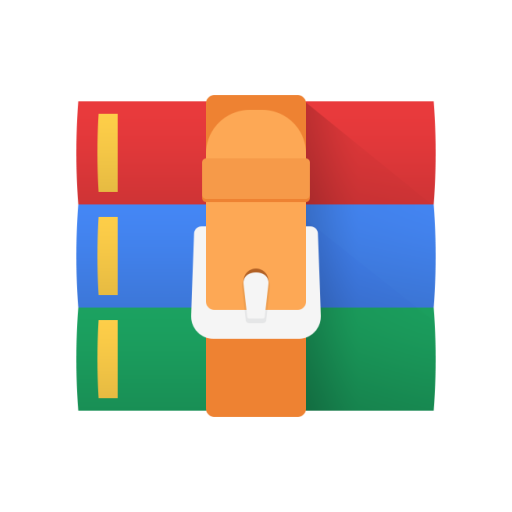
CSE12-02 Lab 1: Intro to Logic Simulation Solution
Minimum Submission Requirements
● You will be submitting the following files:
○part_a.dig
○part_a.txt
○part_b.dig
○part_b.txt
○part_c.dig
○part_c.txt
Note
To make life easier on yourself, create a directory called: CSE12_Labs, under that directory create subdirectories: Lab1, Lab2, Lab3, Lab4. This will keep you organized for the rest of the quarter. You will not be submitting the directories with the lab. We are suggesting you do this, so that you can keep your work organized.
Objective
This lab will introduce you to a schematic entry logic simulation program, Digital. In this lab you will practice creating truth tables and implementing logic based on those truth tables.
To install Digital:
1. Ensure you have a Java Runtime Environment on your computer. A good one is AdoptOpenJDK, which has installation options for Mac, Windows and Linux
2. Download Digital.zip and uncompress it.
3. In the Digital folder open Digital.jar (it’s that simple!) We have provided you another file, providing more detail.
Tutorial
Before starting the lab assignment, follow this tutorial on how to build a very simple circuit.
● Start a new circuit by inserting an input into the graph from
Components->IO.
● Place a second input below the first. You can either select “input” again from Components->IO or you can click on the input icon in the upper right toolbar, which displays recently used components.
● Select an “Exclusive Or” (XOr)from Components->Logic and place it to the right of the two inputs. NOTE: If XOR gate has not yet been discussed in class as of you reading this sentence, proceed to the section Appendix.
● Select an output from Components->IO and place it to the right of the XOR gate.
● Connect the inputs to the XOR gate by clicking on the red dot of the input and then one of the XOR’s blue dots.
● Connect your XOR gate to your output in the same way.
● Now that you have a functioning circuit, you can start a simulation by
clicking the Play button in the toolbar. Test some different inputs to ensure the XOR gate works the way you want it to.
Stop button in the toolbar.
● Finally, label your inputs and output by right
(control-clickon Mac.)
Resources
You can find the English documentation for Digital under Help-> Documentation: clicking on them
● Once you have explored the functioning circuit, stop the simulation with the
You can also find the documentation in various other languages here.
Finally, a video walkthrough of the tutorial can be found here.
Specification
For all parts of the design, assume an ON LED represents “1” and an OFF LED represents “0.”
Part A
For Part A, implement the truth table below using either CANONICAL Sum of Products (SOP) or Product of Sums (POS) using gates, not transistors. Label your inputs and outputs exactly as is shown below (wrong case or spaces will fail the auto-grade), as they will be referenced in grading. You MUST not simplify the SOP/POS expression at this stage!
in_0 in_1 in_2 out_0
0 0 0 0
0 0 1 1
0 1 0 1
0 1 1 0
1 0 0 0
1 0 1 1
1 1 0 0
1 1 1 1
To quickly check if your circuit is correct, you can generate a truth table for your current circuit by selecting Analysis->Analysis:
This will bring up the truth table that your circuit currently represents.
For this assignment, you will be submitting the plain text output of your truth table as well as the digital file. Once you have correctly implemented a particular circuit, you can save the output of the automated analysis by selecting Analyses -> Analyses -> File -> Export Plain Text.
Copy paste the text from the pop up window into a text file. Save it as part_a.txt/ part_b.txt/ part_c.txt depending on the requirement. Make sure the encoding of the text file is UTF-8 or plain ASCII. If you are on Windows, I’d highly recommend Notepad++ as your text editor. Simply go to Notepad++ -> Encoding and check that it is UTF-8. In general, you should use Notepad++ for coding assignments in High Level Languages since it is very convenient for that purpose.
Finally, you must create an automated test to verify your results. You can create a test component by selecting Components->Misc:
Once placed, you can right click on the test to name it, and hit “edit” to enter the expected output of your circuit. The first line should contain your input names and your output name, separated by a space, while the following lines should contain your expected truth table values:
Note: The truth table in the diagram above does not match the intended truth table in Part A, and is only meant to serve as an example.
Name your test “part_a_test”. You can automatically run your test by selecting Simulation->Run Tests:
Once you have confirmed that your test runs correctly, save the plain text export of your automated analysis as part_a.txt, and the digital file as part_a.dig. For all your .dig files, you should make sure they are following UTF-8 encoding as well. Usually, Windows users don’t need to worry about this but other systems do tend to use different encodings.
Part B
For Part B, implement a simplification of the following expression using the rules explained in class (using gates, not transistors):
Once you have simplified the expression to its most basic form, create the circuit in Digital. Once you have created the circuit, create a test named “part_b_test” that represents the truth table of the above expression to confirm it is working.
Save the text output of the truth table as well as the digital file itself. Save these as part_b.txt and part_b.dig, respectively.
Part C
For Part C, build the following truth table using P-channel and N-channel Field Effect Transistors (FETs). Note these are the same transistors which we described in the lecture as PMOS and NMOS FET transistors:
in_0 in_1 in_2 out_0
0 0 0 1
0 0 1 0
0 1 0 1
0 1 1 0
1 0 0 1
1 0 1 1
1 1 0 0
1 1 1 1
The FET components can be found under Components->Switches:
Once you have finished, create an automated test named “part_c_test” with the above truth table to confirm it is working correctly. Save the text output of the truth table as well as the digital file itself. Save these as part_c.txt and part_c.dig, respectively.
APPENDIX
The XOR gate: It’s really not a complicated gate to understand if you have fully understood how the AND, OR, NOT gates work. Just like AND, OR, the XOR gate is a multi-input (>1), single output logic gate. If I were to describe a general n input XOR gate (in1, in2, in3, …., inn) with the output signal out, then I’d verbally say: “out is high ONLY if an odd number of inputs are high”.
The following is the truth table for a 2-input XOR gate:
in_1 in_2 out
0 0 0
0 1 1
1 0 1
1 1 0
In the above truth table, out is 1 only when one of the inputs (i.e. an odd number) of them is 1.
Likewise, here’s the truth table for a 3-input XOR gate:
in_0 in_1 in_2 out_0
0 0 0 0
0 0 1 1
0 1 0 1
0 1 1 0
1 0 0 1
1 0 1 0
1 1 0 0
1 1 1 1
In the above truth table, out is 1 only when 1 (an odd number) of the inputs, or when 3 (another odd number) of the inputs is 1. For the other cases when the number of inputs is even (0,2), out is 0. Note that in the context of digital logic, we consider the number 0 to be an even number.
GRADING
30 pt Part A implemented Correctly
30 pt Part B implemented Correctly
40 pt Part C implemented Correctly



