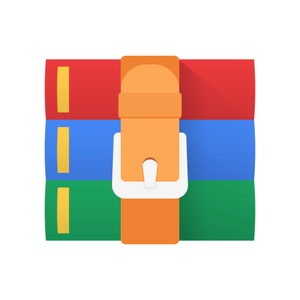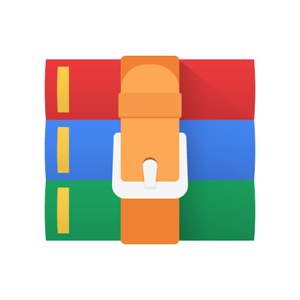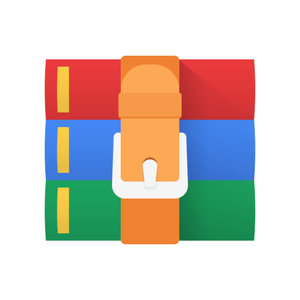$29.99
CSC258 Final Project- Centipede Solution
A) Overview
In this project, we will implement a modified version of the popular 1980 Atari game Centipede using MIPS assembly. Familiarize yourself with the game here (https://www.youtube.com/watch?v=V7XEmf02zEM) or here (Flash required; https://my.ign.com/atari/centipede).
Since we don't have access to physical computers with MIPS processors, we will test our implementation in a simulated environment within MARS, i.e., a simulated bitmap display and a simulated keyboard input.
B) How to Play Centipede
The goal of this game is to get the highest number of points before the Bug Blaster loses all its lives; the Centipede head is worth 100, each body is worth 10, and each Mushroom 300. The Centipede containing 10 segments initially wriggles from the top to the bottom and left to right of the screen, descending one level every time a Mushroom interferes with its trajectory. Mushrooms that determine the direction and place on the screen of the Centipede appear when a part of the Centipede is blasted by a Dart and disappear after being shot by the Bug Blaster. Each segment blasted off the Centipede turns into a Mushroom at that location. Blasting in between Centipede segments separates the Centipede into two parts that continue wriggling in the current direction, respectively. When all Centipede segments are blasted and at the bottom, a new Centipede appears starting from the top downwards. The game ends if the Bug Blaster hits a Flea (drops vertically from the top of the screen to the bottom) or loses all its lives (total of 3).
C) Game Controls
There are 3 buttons used to control the Bug Blaster:
● The "j" key makes the Bug
Blaster move to the left,
● The "k" key makes the Bug Blaster move to the right.
● The "x" key makes the Bug
Blaster shoot at the centipede.
This project will use the Keyboard and MMIO Simulator to take in these keyboard inputs. In addition to the keys listed above, the "s" key will be used to start and restart the game as needed.
When no key is pressed, the Bug Blaster is stationary at the bottom of the screen. If it hits a Flea at any point, the game ends.
D) Project Goals
E) Technical Background
You will create this game using the MIPS assembly language taught in class. However, there are three concepts that we will need to cover in more depth here to prepare you for the project: displaying pixels, taking keyboard input and system calls (syscall).
E.1) Displaying Pixels
The Centipede game will appear on the Bitmap Display in MARS (which you launch by selecting it in the MARS menu: Tools → Bitmap Display)
The bitmap display is a 2D array of “units”, where each “unit” is a small box of pixels of a single colour. These units are stored in memory, starting at an address called the
"base address of display". The Bitmap Display window allows you to specify the width and height of these units, the dimension of the overall display and the base address for the image in hexadecimal (see the
Bitmap Display window on the right).
The 2D array of units for this bitmap display are stored in a section of memory, starting at the “base address of display” (memory location 0x10008000 in the example above). To colour a single unit in the bitmap, you must write a 4-byte colour value into the corresponding location in memory.
● The unit at the top-left corner of the bitmap is located at the base address in memory, followed by the rest of the top row in the subsequent locations in memory. This is followed by the units of the second row, the third row and so on (referred to as row major order).
● The size of the array in memory is equal to the total number of units in the display, multiplied by 4 (each colour value is 4 bytes long).
○ For example, in the configuration in the above image, each unit is 8 pixels x
8 pixels and there are 32x32 = 1024 units on the display (since 256/8 = 32).
○ This means that the unit in the top-left corner is at address 0x10008000, the first unit in the second row is at address 0x10008080 and the unit in the bottom-right corner is at address 0x10008ffc .
● Each 4-byte value stored in memory represents a unit’s colour code, similar to the encoding used for pixels in Lab 7. In this case, the first 8 bits aren’t used, but the next 8 bits store the red component, the 8 bits after that store the green component and the final 8 bits store the blue component.
○ For example, 0x000000 is black 0xff0000 is red and 0x00ff00 is green. To paint a specific spot on the display with a specific colour, you need to calculate the correct colour code and store it at the right memory address (perhaps using the sw instruction).
Bitmap Display Starter Code
To get you started, the code below provides a short demo, painting three units at different locations with different colours. Understand this demo and make it work in MARS.
# Demo for painting
#
# Bitmap Display Configuration:
# - Unit width in pixels: 8
# - Unit height in pixels: 8
# - Display width in pixels: 256
# - Display height in pixels: 256
# - Base Address for Display: 0x10008000 ($gp)
#
.data displayAddress: .word 0x10008000
.text lw $t0, displayAddress # $t0 stores the base address for display li $t1, 0xff0000 # $t1 stores the red colour code li $t2, 0x00ff00 # $t2 stores the green colour code li $t3, 0x0000ff # $t3 stores the blue colour code
sw $t1, 0($t0) # paint the first (top-left) unit red.
sw $t2, 4($t0) # paint the second unit on the first row green. Why $t0+4?
sw $t3, 128($t0) # paint the first unit on the second row blue. Why +128?
Exit:
li $v0, 10 # terminate the program gracefully
syscall
Tip: Pick a few key colour values (for background, Bug Blaster, Centipede, Mushroom) and consider storing them in specific registers or memory locations so that it's easy to put the colors into memory.
E.2) Fetching Keyboard Input
MARS (and processors in general) uses memory-mapped I/O (MMIO). If a key has been pressed (called a keystroke event), the processor will tell you by setting a location in memory (address 0xffff0000) to a value of 1. To check for a new key press, you first need to check the contents of that memory location:
1 lw $t8, 0xffff0000
2 beq $t8, 1, keyboard_input
If that memory location has a value of 1, the ASCII value of the key that was pressed will be found in the next integer in memory. The code below is checking to see if the lowercase ‘a’ was just pressed:
1 lw $t2, 0xffff0004
2 beq $t2, 0x61, respond_to_a
E.3) Syscall
In addition to writing the bitmap display through memory, the syscall instruction will be needed to perform special built-in operations, namely invoking the random number generator and the sleep function.
To invoke the random number generator, there are two services you can call:
● Service 41 produces a random integer (no range)
● Service 42 produces a random integer within a given range.
To do this, you put the value 41 or 42 into register $v0, then put the ID of the random number generator you want to use into $a0 (since we’re only using one random number generator, just use the value 0 here). If you selected service 42, you also have to enter the maximum value for this random integer into $a1.
Once the syscall instruction is complete, the pseudo-random number will be in $a0.
1 li $v0, 42
2 li $a0, 0
3 li $a1, 28
4 syscall
The other syscall service you will want to use is the sleep operation, which suspends the program for a given number of milliseconds. To invoke this service, the value 32 is placed in $v0 and the number of milliseconds to wait is placed in $a0:
1 li $v0, 32
2 li $a0, 1000
3 syscall
More details about these and other syscall functions can be found here.
F) Getting Started
This project must be completed individually, but you are encouraged to work with others when exploring approaches to your game. Keep in mind that you will be called upon to explain your implementation to your TAs when you demo your final game.
You will create an assembly program named centipede.s. There is no starter code; you'll design your program from scratch.
F.1) Quick start: MARS
1. If you haven’t downloaded it already, get MARS v4.5 here.
2. Open a new file called centipede.s in MARS
3. Set up display: Tools > Bitmap display
○ Set parameters like unit width & height (8) and base address for display. Click “Connect to MIPS” once these are set.
4. Set up keyboard: Tools > Keyboard and Display MMIO Simulator
○ Click “Connect to MIPS” ...and then, to run your program:
5. Run > Assemble (see the memory addresses and values, check for bugs)
6. Run > Go (to start the run)
7. Input the character j or k or x in Keyboard area (bottom white box) in Keyboard and Display MMIO Simulator window
G) Code Structure
Your code should store the location of the Centipede, Bug Blaster, Fleas, and all Mushrooms on the screen, ideally in memory (i.e. reserve your registers for calculations and other operations). Make sure to determine what values you need to store and label the locations in memory where you’ll be storing them (in the .data section)
Once your code starts, it should have a central processing loop that does the following:
1. Check for keyboard input
a. Update the location of the Bug Blaster accordingly
b. Check for collision events (between the Bug Blaster and Fleas, blasted
Darts and Mushrooms / Centipede segments, Mushrooms and Centipede)
2. Update the location of all Centipede parts and other moving objects 3. Redraw the screen
4. Sleep.
5. Go back to Step #1
How long a program sleeps depends on the program, but even the fastest games only update their display 60 times per second. Any faster and the human eye can’t register the updates. So yes, even processors need their sleep.
H) General Tips
1. Use memory for your variables. The few registers aren't going to be enough for allocating all the different variables that you'll need for keeping track of the state of the game. Use the ".data" section (static data) of your code to declare as many variables as you need.
2. Create reusable functions. Instead of copy-pasting, write a function. Design the interface of your function (input arguments and return values) so that the function can be reused in a simple way.
3. Create meaningful labels. Meaningful labels for variables, functions and branch targets will make your code much easier to debug.
4. Write comments. Without proper comments, assembly programs tend to become incomprehensible quickly even for the author of the program. It would be in your best interest to keep track of stack pointers and registers relevant to different components of your game.
5. Start small. Don’t try to implement your whole game at once. Assembly programs are notoriously hard to debug, so add each feature one at a time and always save the previous working version before adding the next feature.
I) Marking Scheme
a. Continually repaint the screen with the appropriate assets
b. Draw new location of Centipede (10 segments with distinctive head segment, zigzag movement), Bug Blaster, and Mushrooms
c. If Centipede is at the bottom of the screen, it continues wriggling and invading the Bug Blaster's personal space
a. With keyboard input, move the Bug Blaster along the bottom of the screen
b. Shoot out Darts when x is pressed
a. Random Flea movement and initial Mushroom location generator
b. Centipede dies after being hit by dart 3 times. Centipede segments turn into mushrooms if shot and "break" if shot in between head and tail. You do not have to change your implementation if you have already done this according to the original specification.
c. Terminate program if Flea intersects a Bug Blaster
d. Game over / retry option
4. Milestone 4: Game features (at least 2)
a. Centipede segments turn into mushrooms if shot and "break" if shot in between head and tail
b. Scoreboard / score count
i. Display on the screen, increment when Dart blasts something
c. Count number of lives (default 5) and display with icons
i. Terminate game if lives exhausted
d. Different levels
i. Add more Mushrooms, more Fleas, longer Centipede length with individually moving segments
e. Dynamic increase in difficulty (speed, obstacles, shapes etc.) as game progresses
i. Must blast Mushroom 4 times to count as ridding it
5. Milestone 5: Additional features (at least 3)
a. Realistic physics:
i. Speed up / slow down Centipede wriggling rate or collision response according to some metric (e.g. gravity)
b. More obstacle types:
i. Spiders (zigzags the screen eating Mushrooms)
ii. Scorpions (zigzags turning every mushroom into a poisonous one, if
Centipede collides, all Centipede segments descend vertically)
1. Only need to shoot Centipede head to revert back to original horizontal movement
iii. Other types, distinguished by different colours
c. Alternate scoring for blasted elements:
i. Mushrooms are worth 300, 600, or 900 points based on how closely they were shot by the Darts
ii. Scorpions shot are worth 1000 points
1. When Bug Blaster is destroyed by an obstacle, all poisonous Mushrooms are reverted
2. Each reverted mushroom is 5 points iii. Every 12000 points == an extra life
d. Fancier graphics:
i. Make it nicer than the demo
e. Dynamic on-screen notifications:
i. "Awesome!", "Poggers!", "Wow!"
f. Player names
i. Allow player to input this prior to starting the game
g. Two Bug Blasters
i. Separate keyboard inputs to control different entities
Check-In Demo & Final Demo
Required Preamble
#####################################################################
#
#
# Student: Name, Student Number #
# Bitmap Display Configuration:
# - Unit width in pixels: 8
# - Unit height in pixels: 8
# - Display width in pixels: 256
# - Display height in pixels: 256
# - Base Address for Display: 0x10008000 ($gp)
#
# Which milestone is reached in this submission?
# (See the project handout for descriptions of the milestones)
# - Milestone 1/2/3/4/5 (choose the one the applies)
#
# Which approved additional features have been implemented?
# (See the project handout for the list of additional features)
# 1. (fill in the feature, if any)
# 2. (fill in the feature, if any)
# 3. (fill in the feature, if any)
# ... (add more if necessary)
#
# - (write here, if any)
#
#####################################################################
Submission
You will submit your centipede.s (only this one file) by using Quercus. You can submit the same filename multiple times and only the latest version will be marked. It is also a good idea to backup your code after completing each milestone or additional feature (e.g, use Git), to avoid the possibility that the completed work gets broken by later work. Again, make sure your code has the required preamble as specified above.
Useful Resources
MIPS System Calls Table
MIPS Reference Card
MIPS API Reference
Assembly Slides (UTM)
ASCII Values