$34.99
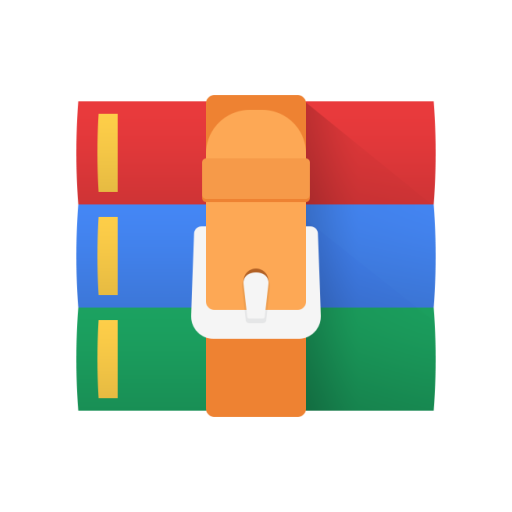
CS6250 Project 7- Simulating Networks Solution
Simulating Networks
CS 6250
Simulating Networks
Table of Contents
PROJECT INTRO AND GOAL............................................................................................................. 2
INSTRUCTIONS ................................................................................................................................ 2
Part 1: Mininet Commands......................................................................................................... 2
Part 2: Defining Topologies......................................................................................................... 3
Part 3: Network Simulation......................................................................................................... 6
Part 4: Datacenter Topology....................................................................................................... 6
What to Turn In............................................................................................................................... 8
What you can and cannot share ..................................................................................................... 9
Project Notes................................................................................................................................... 9
Rubric (Not Used for Final Grades)............................................................................................... 10
PROJECT INTRO AND GOAL
This project has two goals: to learn how to represent network topologies in Mininet; and to practice how to simulate basic network commands on these topologies from the Mininet command prompt. Mininet is anetwork simulator. It runs multiple Linux containers for individual hosts and uses Open vSwitch for network device emulation.
This project is split into four parts: Setup, Static Topologies, Simulation, and Dynamic Topologies. The Setup stageis reasonably straightforward. In the second part, you will learnhow to represent static network topologies in Mininet. Third, you will learn how to run basic network commands on these topologies using the Mininet command line interface. Finally, you will use what you have learned to create a dynamic datacenter topology that can be defined at runtime using command line parameters, and to verify that the network simulation works properly.
INSTRUCTIONS
Part 1:Mininet Commands
Later, after you install and run project files, when you are at the mininet> prompt there are several commands, you can run to inspect your topology. Your topologies are typically made of a controller (automatically created by Mininet), hosts, switches and links.
Try experimenting with the following commands at the mininet> prompt, which are documented in the Mininet Walkthrough at
http://mininet.org/walkthrough/#interact-with-hosts-and-switches
• help – shows all commands
• nodes – displays all nodes including the controller c0
• net – displays all nodes and links in an extended format
• links – brief display of links
• dump – displays full network information
In the terminal, sudo mn –c cleans the Mininet environment after topology runs.
In addition, there is an unsupported website that will let you visualize topologies for complextopo.py and datacenter.py laterin this assignment. We DONOT run this site, we DO NOT support it!
http://demo.spear.narmox.com/app/?apiurl=demo#!/mininet
Part 2:Defining Topologies
1. The starter code required for this project is available on Canvas as
SimulatingNetworks.zip. Download this directly on the VM using Firefox or your choice of browsers.
unzip ~/Downloads/SimulatingNetworks.zip
2. cd to the directory where you want the project files and use the following command to unzip the files: o $
o The above command should preserve original file permissions, but if you run into permission errors while working on the project, set the permissions using chmod. In the new SimulatingNetworks directory, use the ls -l command to view permissions and use $ sudo chmod -R 755 . command to changethem ifrequired (note the period . at end of command).
3. You can now run the example topology provided to simulate a host communicating with another host. Change into the project directory and run the topology using the following commands:
4. The script produces a time-stamped results folder that contains some raw data as well as a couple of graphs. One is the TCP congestion window (cwnd.png) and another is the bandwidth in megabits per second (rate.png). To view the graphs, cd into the timestamped folder use the command:
o $ display any_image_file_name - this will bring up the lxqt image viewer that will allow you to look through all the images in the directory The bandwidth graph should show a rate of about 10 Mbps, and the congestion window graph should show a familiar pattern if you've had an earlier networking course or are otherwise familiar with TCP (but if you aren't, don't worry - we'll learn about this pattern later in the class!) Here is the provided topology that you just ran:
This is the topology you will create in the next steps:
5. Now you will modify the Mininet topology to add more switches. The current topology is setup as shown in the first image above (2 hosts, 1 switch, 2 links). You will modify the topology to the second topology shown above (2 hosts, 3 switches, 4 links). To modify the topology, you should edit the Mininet topology file mntopo.py. (See if you canunderstand how this code is creating the hosts, switches, and links in the topology. Refer to the Mininet documentation to help you piece apart the topology file). You should add two new switches and two new links to the topology. When you have modified the topology, re-run the topology test script (sudo ./topology.sh). The graphs should be similar to the graphs produced in your earlier test run. The similarity should come as no surprise because the new switch and links in the topology are adding a slight amount of total latency but have the same bandwidth properties as the other links. NOTE: Be sure not to add or leave extra links in the topology!
6. The next two steps involve tweaking topology parameters and observing their outputs. First we will modify the latency of the topology. Before we modify the latency, we will test the current latency using the ping command. Run the following from the project folder:
o sudo python ./ping.py
8. Now we will modify the bandwidth and observe the change in the topology. Adjust the bw in the linkConfig dictionary to 50 which will adjust the bandwidth along each link to
50 Mbps per second. To confirm Mininet emulates this correctly, re-run the topology test script (sudo ./topology.sh) and then view the rate.png output graph using display as in step 5. Does the graph match what you expected to see after you changed the bw parameter?
NOTE: Make sure you save your output bwm.txt and rate.png files, as well as mntopo.py after this step, as they are deliverables for this project.
9. To exercisewhat we have just learned, we will createa new topology representing a more complicated network topology in complextopo.py:
h1
h3 . Next create four switches, s1, s2 , s3
10. To create your topology, edit the starter file complextopo.py and create three hosts,, h2, and, and s4. It is important that your hosts and switches use these names for grading purposes. Then add the links between these hosts and switches as depicted above. The properties for each link type are provided below:
o Ethernet: Bandwidth 25 Mbps, Delay 2 ms, and loss rate 0% o WiFi: Bandwidth 10 Mbps, Delay 6 ms, and loss rate 3% o 3G: Bandwidth 3 Mbps, Delay 10 ms, and loss rate 8%
NOTE: We recommend that you not specify port numbers when configuring your hosts and switches in complextopo.py.Thinkabout which port numbers Mininet uses when you do not specify them. Note that the that default starting port number for hosts is different than for switches. We will interact with this topology in the next section!
Part 3:NetworkSimulation
1. Using our complex topology, let us explore how to simulate basic network commands over our topology. To do this, we will launch Mininet's command line interface, or CLI for short. To launch the simulation, run the following command: o sudo python ./cli.py
o After Mininet loads the complex topology, you should see the Mininet command prompt: mininet>
2. Now let us run some commands. To execute a command on one host, type the host name followed by the command. For example, lets test the connection between h1 and h2 by typing the following at the Mininet prompt: o h1 ping h2 -c 10
3. Let's perform a casual experiment. Issue a 100-packet ping command from h1 to h2, and then a 100-packet ping command from h1 to h3. How do the reported statistics differ across the two different wireless links? (just answer for yourself, don’t turn in an answer)
5. We will explore more complex experiments as the course continues, but for now we are finished! To close the Mininet simulation, type exit at the Mininet prompt.
Part 4:Datacenter Topology
Our custom datacenter topology will emulate a fan in type topology where there will be a toplevel switch (tls) connected to a number of mid-level switches (mls) which are connected to rack switches with a number of hosts connected to them. The ratio of rack switches to mid-level switches will be the same as the number of mid-level switches connected to the top-level switch.
Our custom topology is defined by 2 parameters:
• fi: Fan-In rate. The number of mid-level switches connected to the top-level switch. This will also be the same number that represents the number of rack switches connected to the mid-level switches.
• n: The number of hosts connected to each rack switch
It is important for grading purposes that the mid-level switches are named mls1, mls2, to mlsfi. Lower-level rack switches should be named s1x1, s1x2... to sfixfi and hosts are named h1x1x1, h1x1x2, to hfixfixn. Your code must use this naming convention to receive full credit. To implement your datacenter topology, complete the TODO sections marked in datacenter.py.
$ sudo python ./datacenter.py
Once complete, you should be able to launch your topology and enter the Mininet CLI with the following command:.
For example: $ sudo python datacenter.py --fi 2 --n 2
You can verify your topology is properly connected using the command line interface. You can print out the network configuration using the dump command, as well as using the pingall command to verify all hosts can reach each other. You can verify all the nodes were created as expected with the nodes command.
Note the args variable used in the template datacenter.py file. This variable is used to run your DataCenter from the command line. Do not use this args variable in your Datacenter implementation. When grading your submission, the autograder will create an instance of your DataCenter class and run tests on that object. It will not have access to the args variable so any references to it at runtime, outside of the command line interface, will fail, and you will not receive full credit. In other words, just simply use the variables“fi” and “n” in yourcode, donot use “args.fi” or “args.n” in your code.
What to Turn In
To complete this project, submit your mntopo.py file, bwm.txt raw data and rate.png image files generated in Defining Topologies: Step 8, your complextopo.py file from Defining Topologies: Step 10, and your datacenter.py file created in DataCenter Topologies to Canvas as five separate files in a zip file named GTLogin_sn.zip where GTLogin should be replaced with your ID you use to log into Canvas (e.g., smith7 in smith7_sn.zip). The file names must be exactly as stated here, and the zip structure must have the files at the top level when extracted from the GTLogin_sn.zip file. When checking your zip file using unzip -l, you should see these five files, with no directory structure:
• mntopo.py
• bwm.txt
• rate.png
• complextopo.py
• datacenter.py
What you can and cannot share
For this project, you are encouraged to share your experience/assistance in setting up the course VM on Ed Discussion. The VM Setup portion of the project is ungraded, so please don't hesitate to discuss / troubleshoot on Ed Discussion.
You are not permitted to share code from mntopo.py, complextopo.py, or datacenter.py on Ed Discussion or other platforms. Additionally, you are not permitted to share the contents of your experiment data (bwm.txt files) on Ed Discussion or other platforms. You are permitted (and encouraged!) to share rate.png and cwnd.png files on Ed Discussion with other students and discuss how these simple experiments lined up with your expectations (or didn’t!).
Project Notes
• You can increase CPUs and memory as desired. Per the GA Tech system requirements, you need a host machine with 8Gb of RAM, minimum. We provide the VM set to run on 2 virtual CPUs, using 4Gb of RAM. You can increase the number of CPUs to a max of half of your available virtual cores. You can increase memory, just leave enough for your OS and other running applications.
• Do not locate your projects in shared/mounted folders. These are unnecessary and sometimes cause runtime issues, particularly with projects involving Mininet.
• Don’t transfer files to be submitted through Canvas to a different platform (e.g. Windows) before turn-in. Specifically, do not open code in Windows because this alters the line endings and will cause the files to not run in the VM or to fail the autograder.
• Do not add any tabs to your Python files! Python 3 disallows the mixed use of
spaces and tabs. Per PEP standards, use spaces for indentation in all your files.
• You don’t follow the proper naming convention for switches and hosts
• You don’t use correct link configurations
• You use tabs instead of spaces – see the Python Style Guide
• You leave print statements in the final submitted program
• Your files zip file does not have the submission files at the top level
Rubric (Not Used for Final Grades)
5 pts Submission For turning in all project files with the correct names, and significant effort has been made in each file towards completing the project.
10 pts Simple Topology The topology in mntopo.py is correct, the output in and the rate.png file is consistent with the experime bwm.txt is correct, ucted.
nt cond
10 pts Complex Topology The topology in the topology run complextopo.py is correct, and commands issued against nd produce the expected output.
without error a
25 pts Data Center Topology The script created in topologies according against several differ
Please NOTE that you you need to handle t points. datacenter.py is correct, and correctly generates
arameters. We will test your script
to determine if it correct.
ode the parameters in datacenter.py, ine arguments fi and n to receive
to specified p
ent test cases cannot hardc he command l



