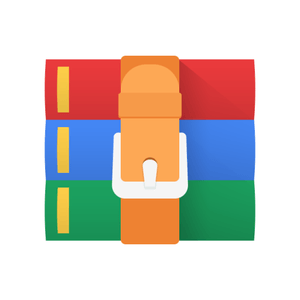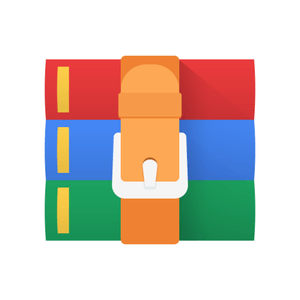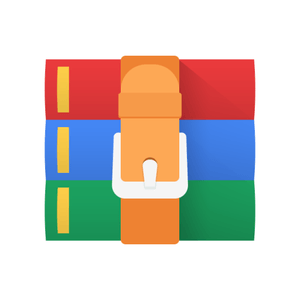$24.99
CS571 Homework 8-Ajax, JSON, Angular, Bootstrap, RWD Solution
Homework 8: Ajax, JSON, Angular, Bootstrap, RWD, Node.js, and Ticketmaster API
1. Objectives
1. Get experience with creating backend applications using JavaScript/Node.js on the server side with Express framework.
2. Get experience with using Angular, TypeScript, and Bootstrap on the client side and creating responsive front-end.
3. Get experience with using HttpClientModule of Angular for AJAX.
4. Get experience with Ticketmaster APIs, Spotify APIs, Google Maps APIs, Google Geocoding APIs, Ipinfo APIs, Facebook APIs, and Twitter APIs.
5. Get experience with Cloud Platform (GCP, AWS, Azure).
2. Homework Description Resources
1. Homework Description Document (This document)
2. Grading Guidelines
3. Web Reference Video: YouTube video
4. Mobile Reference Video: YouTube video
5. Piazza
3. General Directions
1. The backend of this homework must be implemented in Javascript using the Node.js Express framework. Refer to Node.js website for installing Node.js and learning how to use it. Have a look at “Getting started” guides in the Express website to learn how to create backend applications using Express. Also, refer to the Node.js Express framework tutorial to learn more about it. The Axios library can be useful to make requests from your Node.js backend to Ticketmaster servers. Implementing the backend in anything other than Node.js will result in a major point reduction.
3. You are expected to create a responsive website. For that reason, we require you to use Bootstrap, a CSS framework for responsive, mobile-first web development. Bootstrap will save you from the burden of dealing with CSS peculiarities and the website you create will be responsive automatically, if you develop within the framework provided by Bootstrap. Please refer to the Bootstrap docs for reference (especially look at the “Layout” section, and the components that you want to use). Refer to this post to learn how to add Bootstrap to Angular projects. Failing to use Bootstrap will result in a major point reduction.
“boundary” conditions, which I am sure we will miss.
6. Making calls to the Ticketmaster API from the NodeJS backend can be done using a variety of libraries, such as axios(), node-fetch() and others.
7. The assignment will be graded using the latest version of the Google Chrome browser. Developing this assignment using the latest version of Google Chrome is recommended.
4. System Overview
The system contains three components: 1) browser (frontend), 2) Node.js application (backend) and 3) Ticketmaster servers. You will have to implement both the frontend and the backend. Your backend will include two major functionalities: serving the frontend static files to the browser and responding to the frontend's AJAX requests by fetching data from Ticketmaster servers. You will not directly call the Ticketmaster APIs from the frontend as it requires disclosing a secret API key to the public. The data flow diagram after an AJAX call is shown below in Figure 1.
Figure 1: System design overview
NOTE: Setup authorization is required to call Ticketmaster API endpoints and is using request headers with the API key for the app. Refer to the Additional Hints section to see how to add authentication headers. You can re-use the API Key obtained and used in Assignment 6.
Please do not directly call the Ticketmaster API endpoints from your frontend. Calls to other APIs can be made from the frontend.
All requests from the frontend to the backend must be implemented using the HTTP GET method, as you will not be able to send us sample backend endpoint links as a part of your submission, if you use HTTP POST.
5. Description
In this exercise, you are asked to create a web application that allows you to search for event information using the Ticketmaster API, and the results will be displayed in a card in tabular format. The application will also allow users to mark events as “Favorites” and see the list of all events marked as favorites. Also, users can share a post on Facebook and a tweet on Twitter about the events.
All implementation details and requirements will be explained in the following sections.
There are 2 front-end routes/pages for this application:
a) Search Route [‘/search’] – It is the default route of this application which is used
to search for events and see event details
b) Favorites Route [‘/favorites’] – It displays the list of favorite events
Hint: Refer Angular routing tutorial for implementing routes.
5.1 Navbar component
The Navigation bar must be present on top of all the routes of the application as shown in Figure 2 below. You can use Bootstrap to create a navbar. It consists of the following menu options:
1. Search
2. Favorites
Figure 2: Navbar
5.2 Search Route
The Search route consists of various components:
● Search Form
● Results Table
● Event Details card
● Mark event as “Favorite”
5.2.1 Search Form
The form has 5 components: Keyword, Distance (miles), Category, Location, and a checkbox to auto-detect location as you can see in Figure 3. You should use the ipinfo.io API (as you did in
Assignment 6) to fetch the user’s geolocation, if the location checkbox is checked. Otherwise, the user must enter an address location to search. Keyword, Distance and Location should be implemented as text boxes while Category should be implemented as a dropdown.
These are the categories to include in the dropdown:
● Music
● Sports
● Arts & Theatre
● Film
● Miscellaneous
Figure 3: Events search form
5.2.1.1 Autocomplete
The Keyword Input field allows the user to enter a keyword to retrieve results. Based on the user input, the text box should display a list of all the suggestions fetched using a Ticketmaster suggest API, as seen in Figure 4).
Figure 4: Example of Autocomplete
This is the API endpoint for autocomplete from the Ticketmaster suggest API:
GET https://app.ticketmaster.com/discovery/v2/suggest
Please refer to this documentation for the Ticketmaster Suggest API: https://developer.ticketmaster.com/products-and-docs/apis/discovery-api/v2/suggest
This is a sample API call:
https://app.ticketmaster.com/discovery/v2/suggest?apikey=YOUR_API_KEY&keyword= [KEYWORD]
The response is a JSON object, as shown in Figure 5.
Figure 5: Autocomplete JSON Response
The autocomplete function should be implemented using Angular Material Autocomplete. Please refer to the Angular Material Autocomplete tutorial, for the details.
5.2.1.2 Location Field
If the “Auto-detect your location” checkbox is checked then the location field should reset the Location textbox to blank and disable the field as shown in Figure 7. When the Auto-detect checkbox is not checked, the user needs to enter the location address. Use the Google Maps Geocoding API to get latitude and longitude of the location that the user entered and pass that latitude / longitude values in the Ticketmaster’s event search API. This behavior is pretty much the same as in Assignment 6.
The Google Maps Geocoding API is documented here:
https://developers.google.com/maps/documentation/geocoding/start The Google Maps Geocoding API expects two parameters:
1. address: The location that you want to geocode, in the format used by the national postal service of the country concerned. Additional address elements such as event names and unit, suite or floor numbers should be avoided.
2. key: Your Google application's API key. This key identifies your application for purposes of quota management.
The response includes the latitude (lat) and longitude (lng) of the address
Figure 6: Example of JSON object from Google Maps Geocoding
Figure 6 shows an example of the JSON object returned by the Google Maps Geocoding API web service response.
The latitude (lat) and longitude (lng) of the location are used when constructing a RESTful web service URL to retrieve matching search results.
Figure 7: Example of auto-detect location selection
5.2.1.3 Submit button
Clicking the SUBMIT button performs a search using the given event keyword, the distance filter from the given location and the category of events. An example of valid input is shown in Figure 9. Once the user has provided valid input, your frontend should send a request to your backend NodeJS server with the form inputs. You must use GET to transfer the form data to your web server (do not use POST, as you would be unable to provide a sample link to your cloud services). The backend code will extract the form inputs and make an axios() HTTP call, using the inputs to invoke the Ticketmaster API event information service . You need to use the backend to make all the Ticketmaster API calls. You can use other NodeJS HTTP client libraries or promises in lieu of axios().
If the user clicks on the SUBMIT button without providing a value in the “Keyword”, “Category” or “Location” fields or checking the location checkbox, you should show an error “tooltip” that indicates which field is missing. An example is shown in Figure 8.
Google Geocoding API directly from the front-end JavaScript, as in Assignment 6.
Figure 8: Example of form validation
Figure 9: Example of valid input
5.2.1.4 Clear Button
The CLEAR button must clear the result area (below the search area) and set all the form fields to the default values in the search area. The “clear” operation must be done using a JavaScript function.
5.2.2 Results Table
The response received from the backend after clicking the SUBMIT button will be parsed and displayed in a table as shown in Figure 10. The results table consists of 5 columns:
2) Icon
3) Event
4) Genre
5) Venue
The results table must display a maximum of 20 search results. Each row of the results table is such that, when clicking anywhere in the row, you should display a card showing more details about the event, which will be discussed in the next section.
Figure 10: Example of results table
If results are not found, display “No results available”, as shown in Figure 11.
Figure 11: Example of no search result found
The API endpoint for search is:
GET https://app.ticketmaster.com/discovery/v2/events
Refer to the search documentation at:
https://developer.ticketmaster.com/products-and-docs/apis/discovery-api/v2/#search-even ts-v2
API Sample:
https://app.ticketmaster.com/discovery/v2/events.json?apikey=
When the search result contains at least one record, you need to map the data extracted from the API results to the columns to render the HTML result table as described in Table 1.
HTML Table Column API service response
“events” object
Icon The value of the “images” attribute that is part of the “events” object.
Event The value of the “name” attribute that is part of the “events” object.
Genre The value of the “segment” attribute that is part of the “events” object.
Venue The value of the “name” attribute that is part of the “venue” object inside “events” object.
Table 1: Mapping the result from Event Search API into HTML table
5.2.3 Details Card
The Details card consists of Back button, Event name, Favorite button and three tabs as follows:
1) Events
2) Artists/Teams
3) Venue
Please refer to the Angular Material tab tutorial for implementing angular tabs. In the search results, if the user clicks on the event row, a card should be displayed with detailed results of the event, replacing the search result table (see reference video for behavior). The page should request the detailed information using the Event Details API and Venue Search API, documented at:
https://developer.ticketmaster.com/products-and-docs/apis/discovery-api/v2/#event-details-v2 https://developer.ticketmaster.com/products-and-docs/apis/discovery-api/v2/#search-venues-v2 To retrieve event details, the request needs two parameters (output should be JSON):
● id: ID of the event
● apikey: Your application's API key. This key identifies your application for purposes of quota management.
5.2.3.1 “Events” tab
● Artists/Team – displays artists/team “name” segmented by “ | ”
● Venue – displays “venue name”
● Genres – displays genre in the order of "segment", "genre", "subGenre", "type", "subType"
● Price Ranges – displays value of “min” and “max” prices object, combined with “ -”
● Ticket Status – in the event details card is color coded. The convention used is follows:
o On sale: Green o Off sale: Red o Canceled: Black o Postponed: Orange o Rescheduled: Orange
Figure 12 displays the desired appearance of the respective status of the tickets.
Figure 12: Color coded card for the “Ticket Status” field
● Buy Ticket At – Under “Buy Ticket At”, there should be a “Ticketmaster” link, a page to buy tickets online which should open in a new page.
● Seat Map – displays an image of the seat map
● Facebook icon – On clicking the icon, create a post in a new tab containing the event’s Ticketmaster link as shown in Figure 16
● Twitter icon – On clicking the icon, create a tweet in a new tab containing Check
<event_name> on Ticketmaster, followed by event’s Ticketmaster link as shown in Figure 17
NOTE: If any of the above fields is not available, please don’t display that attribute in the detail card.
Figure 13: Example of Events Details card
Back button –
Clicking on the Back button on the top left corner of the Event details card, should navigate back to the search result table.
Favorite icon –
On clicking the Favorite icon, display a ‘Event Added to Favorites!’ alert as shown in Figure 14 and change the heart icon to a red color-filled heart icon as shown in Figure 15. Once an event is marked as favorite, if we revisit the details of that event, it should display the “red” color-filled heart icon instead of a “white” heart, until the event is removed from the “favorites” page or if the Favorite icon is clicked again, which should display a ‘Removed from Favorites!’ alert and change the icon to display white heart icon.
Figure 14: Example of Event added to Favorites.
Figure 15: Example of Favorite heart icon turning red after event marked as Favorite.
Figure 16: Example of Facebook post
Figure 17: Example of tweet
5.2.3.2 “Artists/Team” tab
The Artists/Team tab will show information about the artist, like popularity, followers, Spotify link, and images of the artist/team’s Top 3 album cover.
Since the artist information will be available on the Spotify API only if it is a music related event, you are supposed to show the artist/teams tab in the info page only if the event is a Music related event. In other events this tab should display "No music related artist details to show", as shown in Figure 21.
The Spotify API is documented at: https://developer.spotify.com/documentation/web-api/
After you register for the Spotify API, you need to create a project under the “dashboard” on the developer portal of Spotify. You will then be able to get your client id and client secret.
We recommend you use the wrapper/client for the Spotify Web API available here: https://github.com/thelinmichael/spotify-web-api-node
The “Authorization” section of this documentation explains how to use client ID and client secret to obtain the ‘Access Token’.”
For the API calls, you need to use the ‘searchArtists’ function. The Spotify API service does not use a static API key to make authorizations. It will use your client id and client secret to generate an Access Token. The Access Token can later be used to authorize an API object and gain access to the Spotify API service. So here is a workflow you can follow:
1. Call the ‘searchArtists’ function.
2. If the function returns success, it means you have set up this Access Token and the token is not expired. In this case you can return the data directly.
3. If the function returns an error, and the http status code is 401, it means you did not set up the token or your token is expired. In this case you need to call the
‘clientCredentialsGrant’ function and then set the return value to ‘setAccessToken’. After you set your access token, you can call the ‘searchArtists’ function again and you will get the correct response.
For the searchArtists function, you will only need to provide one parameter: “keyword”, please use the attraction name to search. You will get the following result:
Figure 18: An Example Spotify API Call result
Fields in the artist table Corresponding response object fields
Name The value of the “name” of the item
Followers The value of the “follwers.total”
Popularity The value of the “popularity”
Spotify Link The value of the “external_urls.spotify”
Table 2: Mapping the result from Spotify API into HTML table
Figure 19: An Example Artists/Teams tab details
NOTE: If none of the artists of the events are musicRelated (Can be checked by using musicRelated property under artist), then the Artist/Teams tab should show “No music related artist details to show”. See Figure 20 and Figure 21 for a case where the event is not related to music.
Figure 20: An Example of an event outside “Music” genre
Figure 21: An Example Artists/Teams tab for an event that is not music-related
Format the Followers field using xxx,xxx,xxx, as shown in Figure 10. For the Popularity field, since the value will be 0-100, you need to use a circle progress spinner, which is available in a third-party library, to display it.
Here is the hint for the progress spinner : https://material.angular.io/components/progress-spinner/overview
For multiple artists, you should use a “carousel” to view all the details table for each artist as a slide. See the video for accurate behavior. On clicking the left or right arrow, the carousel should display slides containing the artist’s detail in a rotating queue fashion. See Figure 22 Please refer to this tutorial for the bootstrap carousel effect.
NOTE: If there is only 1 music related artist, then the carousel should not show left and right arrows (as shown in Figure 19).
Figure 22: Example of carousel in case of multiple artists details to display
5.2.3.3 Venue tab
The Venue tab should display a table with Name, Address, Phone Number, Open Hours, General Rule, and Child rule. See Figure 23
To get the venue info, use the venue name which get from the event detail and call Ticketmaster Venue Search API documented below: https://developer.ticketmaster.com/products-and-docs/apis/discovery-api/v2/#search-venues-v2
A table containing the detailed info of the event venue is displayed in this tab (see Table 3). The table has the following six (6) fields if they are available in the detail search results:
Fields in the info table Corresponding response object fields
Address The value of the “line1” attribute that is part of the “address” object.
City The value of the “name” attribute of “city” object and “state” object, connected by a comma.
Phone Number The value of the “phoneNumberDetail” attribute that is part of the “boxOfficeInfo” object.
Open Hours The value of the “openHoursDetail” attribute that is part of the “boxOfficeInfo” object.
General Rule The value of the “generalRule” attribute that is part of the “generalInfo” object.
Child Rule The value of the “childlRule” attribute that is part of the “generalInfo” object.
Table 3: Mapping the result from Venue Detail API into HTML table
The usage of this API has been explained in the Homework #6 documentation.
NOTE: The Address field in Venue should be a concatenation of address, city, and state fields of the venueDetail object, separated by commas. In case the API returns a result, which has one or more missing fields out of the above six, skip displaying that field in the table.
Figure 23: Example of an event having all the six fields under Venue tab
Figure 24: Example of an extended row of detail
The fields that have lengthy details to display should be wrapped under the “Show More” arrow button, as shown in Figure 23, which on clicking expands to display full details and the arrow button turns to “Show Less” as it can bee seen in Figure 24. (See the reference video for exact behavior of “Show More” and “Show Less” arrow buttons)
At the bottom of the Venue tab section there is a button labeled “Show venue on Google map”. It is used to open a Google map with a marker of the venue location, in a modal, on top of the Venue tab. You can only use the ‘@angular/google-maps’ package to load/display Google Maps. The google maps modal should have a “Close” button in the bottom-left to close the modal and show the underlying Venue tab.
Please refer to this tutorial for adding Google Maps to Angular. See Figure 25.
Figure 25: Example of Map location modal
5.3 Favorites Route
For each record, you should display a Trash Icon. On clicking the Trash icon, remove the event from Favorites and display a ‘Removed from Favorites!’ alert. Also turn the Favorite-marked red-heart icon on the Event Details card to white-heart again. See Figure 27.
Refer to the HTML Web Storage tutorial for implementing Local Storage.
Note: All the CSS should be matched as shown in Images/Video.
Figure 26: Example of list of Favorite events
Figure 27: Example of alert message when event removed from the list of Favorites.
Figure 28: Example of empty list of Favorites.
6. Responsive Design
The webpage you develop must be responsive. One easy way to test responsive behavior is to use Google Chrome Responsive Design Mode in the Developer Console. Here are some snapshots for an iPhone 12 Pro using the Google Chrome Responsive Design Mode. All functions should work on mobile devices.
7. API Documentation
7.1 Spotify API
To use the Spotify API, you need first to register a Spotify Account. Then create an application and get your client id and client secret. https://developer.spotify.com/dashboard/#
Please refer to the documentation doc and also the Spotify NodeJS libraries, documented at:
https://developer.spotify.com/documentation/web-api/ https://github.com/thelinmichael/spotify-web-api-node
8. Libraries
● Node-geohash - https://github.com/sunng87/node-geohash for geo hash conversion
● Spotify Web API Node - https://github.com/thelinmichael/spotify-web-api-node
● Angular Google Maps - https://angular-maps.com/ This makes it easier to use Google Maps in Angular
You can use any additional Angular libraries and Node.js modules you like.
9. Implementation Hints
9.1 Images
The images needed for this homework are available on D2L.
9.2 Get started with the Bootstrap Library
To get started with the Bootstrap toolkit, please refer to the link: https://getbootstrap.com/docs/4.6/getting-started/introduction/.
You need to import the necessary CSS file and JS file provided by Bootstrap. We recommend using Bootstrap, 4.0, 4.6 or 5.0.
9.3 Bootstrap UI Components
Bootstrap provides a complete mechanism to make Web pages responsive to different mobile devices. In this exercise, you will get hands-on experience with responsive design using the Bootstrap Grid System.
At a minimum, you will need to use Bootstrap Forms, Tabs, Progress Bars and Alerts to implement the required functionality.
Bootstrap Forms https://getbootstrap.com/docs/4.0/components/forms/
Bootstrap Tabs https://getbootstrap.com/docs/4.0/components/navs/#tabs
Bootstrap Alerts https://getbootstrap.com/docs/4.0/components/alerts/
Bootstrap Tooltip https://getbootstrap.com/docs/4.0/components/tooltips/
Bootstrap Cards https://getbootstrap.com/docs/4.0/components/card/
Change the version # (4.0 above) to get other versions of components. Bootstrap 5.0 uses a different architecture, so you will have to find compatible components.
9.4 Angular Material
AngularJS Material: https://material.angularjs.org/latest/
Autocomplete:https://material.angularjs.org/latest/demo/autocomplete https://material.angularjs.org/latest/api/directive/mdAutocomplete
Tooltip: https://material.angularjs.org/latest/demo/tooltip
Angular Material (Angular 2+) :https://material.angular.io/
Autocomplete: https://material.angular.io/components/autocomplete/overview
Tooltip: https://material.angular.io/components/tooltip/overview
9.5 Material Icons
Icons for the search button, clear button, left arrow, right arrow, heart, heart border and trash can be viewed here:
https://google.github.io/material-design-icons/
https://material.io/tools/icons/
9.6 Google App Engine/Amazon Web Series/Microsoft Azure
You should use the domain name of the GAE/AWS/Azure service you created in Homework #7 to make the request. For example, if your GAE/AWS/Azure server domain is called example.appspot.com/example.elasticbeanstalk.com/ example.azurewebsites.net, the Javascript program will perform a GET request with keyword=”xxx”, and an example query of the following type will be generated:
GAE - http://example.appspot.com/searchEvents?keyword=xxx
AWS - http://example.elasticbeanstalk.com/searchEvents?keyword=xxx
Azure – http://example.azurewebsites.net/searchEvents?keyword=xxx
9.7 Deploy Node.js application on GAE/AWS/Azure
Since Homework #8 is implemented with Node.js and AWS/GAE/Azure, you should select Nginx as your proxy server (if available), which should be the default option. In most cases, this selection is hidden.
9.8 AJAX call
You should send the request to the Node.js script(s) by calling an Ajax function (Angular or jQuery). You must use a GET method to request the resource since you are required to provide this link to your homework list to let graders check whether the Node.js script code is running in the “cloud” on Google GAE/AWS/Azure (see 9.6 above). Please refer to the grading guidelines for details.
9.9 HTML5 Local Storage
Local storage is more secure, and large amounts of data can be stored locally, without affecting website performance. Unlike cookies, the storage limit is far larger (at least 5MB) and information is never transferred to the server. There are two methods, getItem() and setItem(), that you can use. The local storage can only store strings. Therefore, you need to convert the data to string format before storing it in the local storage. For more information, see:
https://developer.mozilla.org/en-US/docs/Web/API/Window/localStorage http://www.w3schools.com/html/html5_webstorage.asp
10. Assignment Submission
In your course Table of Assignments page (on GitHub Pages), update the Homework 8 link to refer to your deployed website. Also, provide an additional link to one of your cloud query entry points, below the homepage link. Your project must be hosted on GCP, AWS or Azure. Graders will verify that these links are indeed pointing to one of the listed cloud platforms. Refer to Homework 7 to deploy node.js applications on GCP/AWS/AZURE.
Also, submit your source code files to DEN D2L as a ZIP archive. Include your frontend and backend source code, plus any additional files needed to build your app (e.g., yaml file). The timestamp of your last submission will be used to verify if you used any grace days. Make sure you don’t upload the `node_modules` in the zip file and also make sure ‘package.json’ is added in the zip file.
11. Notes
● You can use React in lieu of Angular, but the look of the app must be the same, or penalties will be assessed. Also note that there will be no support on Piazza for React.
● You must use Bootstrap for Assignment 8. If Bootstrap is not used, there will be a point penalty assessed.
● The appearance of the webpage should be like the reference videos/screenshots as much as possible.
12. Additional References
● Conditional rendering in Angular: https://angular.io/api/common/NgIf ● Types of form handling in Angular:
● https://chanchad.medium.com/how-to-setup-angular-10-and-express-js-application-for-de veloping-it-simultaneously-ca42e009c1ea
● https://youtube.com/playlist?list=PLHPSxQDpPvUmhqzw7K6R0zBXW6YJkV5zz
**IMPORTANT**:
● All discussions and explanations in Piazza related to this homework are part of the homework description and grading guidelines. So please review all Piazza threads, before finishing the assignment. If there is a “clarification” on Piazza that conflicts with this description and/or the grading guidelines, Piazza always rules. In most cases, the clarification is related to an error in the description, or missing information from the description, but no additional functionality.
● You can use jQuery for Homework 8, but its use is not required.
● You can use FasS like Google Cloud Functions, Amazon Lambda and Azure Functions, in lieu of building a monolithic application.
● You should not call any of the Ticketmaster APIs directly from Javascript, bypassing the NodeJS proxy. Implementing any one of them in JavaScript instead of Node will result in a 4-point penalty. Other APIs can be called from JavaScript.
● APPEARANCE OF CARD VIEW and TABLE should be as similar as possible to the reference video. See Reference Video Web Version: https://youtu.be/8FV4jEmK1T0
Mobile version: https://youtu.be/A0nkmA4Tnp8