$24.99
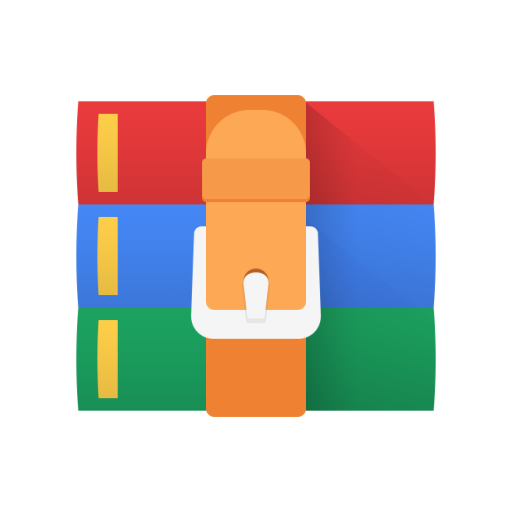
CS537 Project 3- Shell Solution
Objectives
1. To gain yet more familiarity with programming in C and in Linux
2. To learn how processes are handled with fork(), exec(), and wait()
3. To gain exposure to some of the functionality in shells
4. To understand how redirection of stdout works
1. Overview
This project is to be performed alone. Make sure you read this entire specification before beginning.
In this assignment, you will implement a command line interpreter, or shell, on top of Linux. The shell should operate in this basic way: when you type in a command (in response to its prompt), the shell creates a child process that executes the command you entered and then prompts for more user input when it has finished. More specifically, shells are typically implemented as a simple loop that waits for input and fork() s a new child process to execute the command; the child process then exec() s the specified command while the parent process wait() s for the child to finish before continuing with the next iteration of the loop.
Besides the most basic function of executing commands, your shell ( mysh ) must provide the following three features: interactive vs. batch mode, output redirection, and aliasing.
2. Features
2.1) Modes: Interactive and Batch
Your shell can be run in two modes: interactive and batch. The mode is determined when your shell is started. If your shell is started with no arguments (i.e., ./mysh ) , it will run in interactive mode; if your shell is given the name of a file (e.g., ./mysh batch-file ), it runs in batch mode.
In interactive mode, you will display a prompt (the string mysh> , note the space AFTER the > character) to stdout ) and the user of the shell will type in a command at the prompt.
In both interactive and batch mode, your shell terminates when it sees the exit command on a line or reaches the end of the input stream (i.e., the end of the batch file or the user types 'Ctrl-D').
2.2) Redirection
Many times, a shell user prefers to send the output of a program to a file rather than to the screen. Usually, a shell redirects standout output to a file with the > character; your shell should include this feature.
For example, if a user types /bin/ls -la /tmp > output into your shell, nothing should be printed on the screen. Instead, the standard output of the ls program should be rerouted to the file output . Note that standard error output should not be changed; it should continue to print to the screen. If the output file exists before you run your program, you should simply overwrite it (after truncating it, which sets the file's size to zero bytes).
The exact format of redirection is: a command (along with its arguments, if present), followed by any number of white spaces (including none), the redirection symbol > , again any number of white space (including none), followed by a filename.
Special cases: Multiple redirection operators (e.g. /bin/ls > > file.txt ), starting with a redirection sign (e.g. > file.txt ), multiple files to the right of the redirection sign (e.g. /bin/ls > file1.txt file2.txt ), or not specifying an output file (e.g. /bin/ls > )are all errors. Print exactly: Redirection misformatted. . If if the output file cannot be opened for some reason (e.g., the user doesn't have write permission or the name is an existing directory), your shell should print exactly Cannot write to file foo.txt. . In these cases, do not execute the command and continue to the next line.
Do not worry about redirection for built-in commands ( alias , unalias , and exit ); we will not test these cases.
2.3) Aliases
Many shells also contain functionality for aliases. To see the aliases that are currently active in your Linux shell, you can type alias . Basically, an alias is just a short-cut so that the user can type in something simple and have something more complex (or more safe) be executed.
For example, you could set up:
mysh> alias ls /bin/ls
so that within this shell session, the user can simply type ls and the executable /bin/ls will be run.
Note that alias is an example of a "built-in" command. A built-in command means that the shell interprets this command directly; the shell does not exec() the built-in command and run it as a separate process; instead, the built-in command impacts how the shell itself runs.
There are three ways that alias can be invoked in your shell.
If the user types the word alias , followed by a single word (the alias-name), followed by a replacement string(s), you should set up an alias between the alias-name and the value (e.g. alias ll /bin/ls -l -a ).
(Special cases: If the alias-name was already being used, just replace the old value with the new value.
If the user simply types alias , your shell should display all the aliases that have been set up with one per line (first the alias-name, then a single space, and then the corresponding replacement value, with each token separated by exactly one space).
If the user types alias followed by a word, if the word matches a current alias-name, print the aliasname and corresponding replacement value, with each token separated by exactly one space; if the word does not match a current alias-name, just continue.
The user can also unalias alias-names; if the user types unalias <alias-name> you should remove the alias from your list. If <alias-name> does not exist as an alias, just continue. If the user does not specify
<alias-name> or there are too many arguments to unalias then print unalias: Incorrect number of arguments. and continue.
You should be able to handle an arbitrary number of aliases.
You do not need to worry about aliases to other aliases, aliases that involve redirection, or redirection of aliases. There are only three words that cannot be used as alias-names: alias , unalias , and exit .
For example, if the user types alias alias some-string , alias unalias some-string , or alias exit somestring , your shell should print to stderr alias: Too dangerous to alias that. and continue. To actually use an alias, the user types the alias just as they would type any other command:
behavior. We will not test this. All alias calls will consist of only the alias-name.
3. Program Specifications
Your C program must be invoked exactly as follows:
The command line arguments to your shell are to be interpreted as follows.
batch-file: an optional argument. If present, your shell will read each line of the batch-file for commands to be executed. If not present, your shell will run in interactive mode by printing a prompt to the user at stdout and reading the command from stdin .
For example, if you run your program as
Defensive programming is an important concept in operating systems: an OS can't simply fail when it encounters an error; it must check all parameters before it trusts them. In general, there should be no circumstances in which your C program will core dump, hang indefinitely, or prematurely terminate. Therefore, your program must respond to all input in a reasonable manner; by "reasonable", we mean print an understandable error message and either continue processing or exit, depending upon the situation.
You should consider the following situations as errors; in each case, your shell should print a message using write() to STDERR_FILENO and exit gracefully with a return code of 1:
An incorrect number of command line arguments to your shell program. Print exactly Usage: mysh
[batch-file] (with no extra spaces)
The batch file does not exist or cannot be opened. Print exactly Error: Cannot open file foo. (assuming the file was named foo ).
For the following situation, you should print a message using write() to STDERR_FILENO and continue processing:
A command does not exist or cannot be executed. Print exactly job: Command not found. (assuming the command was named job ).
A very long command line (for this project, over 512 characters).
Your shell should also be able to handle the following scenarios, which are not errors:
An empty command line.
White spaces include tabs and spaces.
Multiple white spaces on an otherwise empty command line.
Multiple white spaces between command-line arguments, including before the first command on a line and after the last command.
Batch file ends without exit command or user types 'Ctrl-D' as a command in interactive mode.
All of these requirements will be tested!
We will not test the exit command with extra arguments.
4) C Implementation Hints
Your shell is basically a loop: it repeatedly prints a prompt (if in interactive mode), parses the input, executes the command specified on that line of input, and waits for the command to finish. This is repeated until the user types exit or ends their input.
You should structure your shell such that it creates a new process for each new command. There are two advantages of creating a new process. First, it protects the main shell process from any errors that occur in the new command. Second, it allows easy concurrency; that is, multiple commands can be started and allowed to execute simultaneously (although we won't be using that easy concurrency in this project).
4.1) Printing
4.2) Parsing
4.3) Executing Commands
Look into fork() , execv() , and waitpid . You will note that there are a variety of commands in the exec family; for this project, you must use execv() .
The fork system call creates a new process. After this point, two processes will be executing within your code. You will be able to differentiate the child from the parent by looking at the return value of fork; the child sees a 0, the parent sees the pid of the child.
Note that execv() does not search your PATH environment variable and so mysh will require that full paths are specified for all commands. For example, unless the executable ls exists in the directory you started mysh in, calling execv() with ls will fail, but calling execv() with /bin/ls should succeed. (If you want to find where an executable lives in your PATH so that you can specify its full path within mysh , you can probably use which in the shell you normally use. For example, which ls returns /bin/ls . On a related note, you will notice that cd will not work within your shell. cd is a built-in command for most shells that simply changes an environment variable reflecting the "current working directory" for all the processes that are created by this shell.)
Remember that if execv() is successful, it will not return; if it does return, there was an error (e.g., the command does not exist). In this case, the child process should call _exit() to terminate itself (see more below). The most challenging part is getting the arguments correctly specified. The first argument specifies the program that should be executed, with the full path specified; this is straight-forward. The second argument, char *argv[] matches those that the program sees in its function prototype: int main(int argc, char *argv[]);
Note that this argument is an array of strings, or an array of pointers to characters. For example, if you invoke a program with:
then argv[0] = "/bin/foo" , argv[1] = "205" and argv[2] = "535" (where each string is null-terminated). Note the list of arguments must also be terminated with a NULL pointer; that is, argv[3] = NULL . We strongly recommend that you carefully check that you are constructing this array correctly! You should be able to handle up to 99 tokens for each shell command - 100 including the necessary NULL terminator.
The waitpid() system call allows the parent process to wait for one of its children. Your shell must wait for its child process to finish before it prints the next prompt or executes the next command
4.4) Standard Output Redirection
You can elegantly perform output redirection in your shell by taking advantage of several properties:
Applications use the known file descriptor, stdout , to write to standard output ( stdout has the value 1)
Your shell can set up the file descriptors in the child process (after fork() ) as desired (see below) and then those file descriptors remain unchanged in the child process after the call to execv()
Thus there are two ways your shell can setup the file descriptors for redirection.
The first approach relies on the fact that Linux uses the lowest available file descriptor for a process when it opens a new file (this is guaranteed). Thus, by closing stdout and then immediately opening another file, foo.txt , your shell is guaranteed that the file descriptor returned for accessing foo.txt is the same as what stdout used to be (i.e., 1). Thus, when this process writes to stdout (or the file descriptor 1), it will actually write to the file foo.txt .
The second approach uses the system call dup2() so that two different file descriptors can point to the same open file and can be used interchangeably. Read the man pages for more details!
4.5) File Descriptors and Fork
Use _exit() instead of exit() which does not perform the file cleanup before terminating
Use fclose() to close the file in the child process before calling exit()
4.6) Miscellaneous Hints
Remember to get the basic functionality of your shell working before worrying about all of the error conditions and end cases. For example, first focus on interactive mode, and get a single command working (probably first a command with no arguments, such as ls ); then make sure you can handle commands arguments (e.g., ls -l ). Then, add in the functionality to work in batch mode (most of our test cases will use batch mode, so make sure this works!). Handling file redirection is probably your next step, followed by aliases. Finally, make sure that you are correctly handling all of the cases where there is miscellaneous white space around commands or missing commands.
We strongly recommend that you check the return codes of all system calls from the very beginning of your work. This will often catch errors in how you are invoking these new system calls.
5. Grading
To ensure that we compile your C correctly, you will need to create a simple Makefile ; this way our scripts can just run make to compile your code with the right libraries and flags. If you don't know how to write a Makefile , you might want to look at the man pages for make. Otherwise, you can start with the sample Makefile available here:
Copy all of your .c (and .h ) source files into the appropriate handin directory. Do not submit any .o files. Make sure that your code runs correctly on the linux machines in the 13XX labs.
We have provided test cases to help you test your code. Use this command to list all the test cases:
~cs537-1/tests/p3/list-tests.sh Use this command to run all the test cases (including the linter and
Valgrind): ~cs537-1/tests/p3/run-tests.sh (The run-tests.sh command should be run in the directory containing your code and Makefile.)
The majority of your grade for this assignment will depend upon how well your implementation works. We will run your program on a suite of about 20 test cases. Be sure that you thoroughly exercise your program's capabilities on a wide range of test suites, so that you will not be unpleasantly surprised when we run our tests.
We will again verify that your code passes lint and valgrind tests, as in Project 1.
6. Handing in your Code
line containing the integer number of slip days you are using; for example, you can create this file with echo 1 > slip_days . You must then copy your code into the corresponding slip directory: ~cs537-
1/handin/login/p3/slip1 , ~cs537-1/handin/login/p3/slip2 , or ~cs537-1/handin/login/p3/slip3 .



