$30
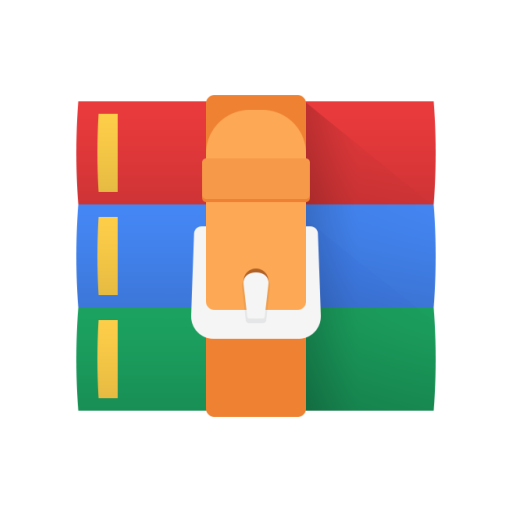
CS3095D-Exercise 01 Solved
Instruction for the lab
1. Since the installations of XAMPP in the labs are done some time ago, the php version that comes with the installed XAMPP may slightly vary. Please note that some syntaxes of php coding changes with different versions of php. So if you get an error indicating the 'so and so' syntax is not supported in the 'xyz' version of php, you can install the version of XAMPP you want(in the download page of xampp, it is indicated the php version near the download button, you can download accordingly and install). This is not necessary for all, only for those who face any issues. The installation procedure is as follows. ______________________________________________________________________ XAMPP Installation procedure for Ubuntu:
Downloading the XAMPP:
1. Goto https://www.apachefriends.org/download.html
2. Under 'XAMPP for Linux' download the latest one.
Installation process:
The below instructions and commands are written with an assumption that downloaded file will be in 'Downloads' folder of the system.
iplab@iplab-OptiPlex-7010:~$ cd Downloads
iplab@iplab-OptiPlex-7010:~/Downloads$ sudo chmod +x xampp-linux-x64-8.1.6-0-installer.run
//the above line is to change permission to provide the executable permissions
[sudo] password for iplab: "Please enter the password the PC" sudo ./xampp-linux-x64-8.1.6-0-installer.run
// the above line is to run the xampp
//A set up wizard will be open click on Next and keep clicking further nexts untill installation starts. //Click Finish.
-----Installation over-----
Working with XAMPP from ubuntu:
Each time you want to work with Xampp do this:
1. change the directory area to opt/lampp (working space of XAMPP (same for all systems)) by doing this(the below cd commands may vary based on current directory point on terminal) iplab@iplab-OptiPlex-7010:~/Downloads$ cd /opt iplab@iplab-OptiPlex-7010:/opt$ cd lampp .
XAMPP installation procedure for windows:
Downloading the XAMPP:
1. Goto https://www.apachefriends.org/download.html
2. Under the 'XAMPP for Windows' download the latest version.
Installation:
Open the downloaded file and run it, click on Nexts and clcick finish it.
Working with XAMPP on windows:
1. Open XAMPP you will see a control panel, in that click 'start' for 'Apache' and 'MySql'
2. Go to browser and click localhost/dashboard, then you will see a xampp dashboard implying your server is ready.
3. The only working directory for XAMPP is Cdrive/XAMPP/htdocs so either you can place your php/html files here or create a directory inside htdocs and place there.
________________________________________________________________________
-DBMS Lab Team



