$29.99
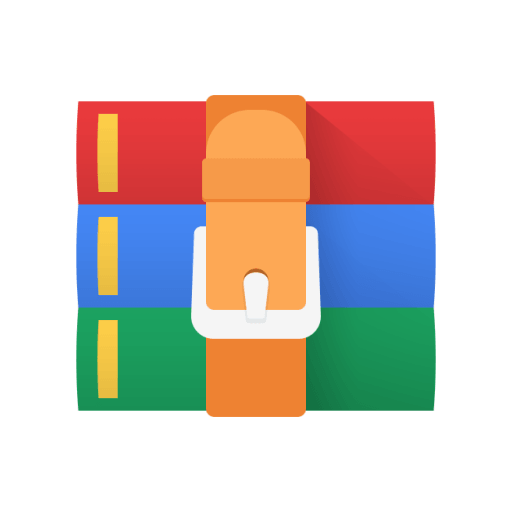
CS2261 Lab 06-Mode 4 Solution
Provided Files
● main.c
● gba.c, gba.h
● mode4.c, mode4.h
● game.c, game.h ● font.c, font.h ● text.c, text.h
● print.c, print.h
● imposter.png
● start.png
Files to Add from Lab00
● Makefile
● .vscode ○ tasks.json
Files to Edit/Create
● main.c
● mode4.c
● game.c
● imposter.c
● imposter.h
● start.c
● start.h
Instructions
After you download and unzip the files, you should see familiar code. It's a complete Lab04 with a fun spin! It has a few new features to highlight and test some Mode 4 functionality. If you were to build right now, however, it would be a blank screen. Complete the TODOs in order, paying close attention to the instructions.
TODO 1: setPixel4
Mode 4 has additional cases that we must consider when setting pixels. We will create a new function to handle these cases.
TODO 1.0
● In mode4.c, complete setPixel4().
Build and run. If you press START, you should be able to travel to the GAME state and see that the score number is being drawn (drawChar4 and drawString4 have already been written for you). If not, fix this before going further.
At this point, the states should be black screens besides the GAME state (where you should see text drawn).
TODO 2:fillScreen4
We want to be able to see the rest of the states, so we need to fill the screen next.
TODO 2.0
● In mode4.c, complete fillScreen4() using DMA.
TODO 2.1
● At this point, if you compile and run, you shouldn't see anything new in the START state. That's because goToStart only fills the screen once (on the hidden page), and then do nothing. To fix this, we need to flip the page with flipPage() after doing our drawing, after waiting for vBlank.
● In main.c, in goToStart(), wait for vBlank, then flip the page.
● Note: You still won’t see anything since we aren’t drawing anything on the start screen yet.
TODO 2.2
● Do the same for goToPause().
TODO 2.3
● Do the same for goToWin().
TODO 2.4
● Do the same for goToLose().
Build and run. The GAME state should have a light pink background, the PAUSE state should have a brown background, and the LOSE state should have a salmon background (the WIN state should be gold, but for now the game is unplayable without the game objects). If not, fix this before going further.
TODO 3:drawFullscreenImage4()
We want to actually be able to see the START screen! Let's make it so we can draw full-screen images.
TODO 3.0
● In mode4.c, complete drawFullscreenImage4().
TODO 3.1
● Having drawFullscreenImage4() is worthless if we don't have an image to draw. Open start.png in Usenti.
● No need to resize this image, as we already resized it to 240x160px for you (the size of the screen).
TODO 3.2
● We are in Mode 4, so our game can only use a max of 256 colors at a time. Usenti has a tool to reduce the number of colors.
● To ensure that the image is not going over this limit, go to Palette > Requantize. Type 256 and hit OK.
○ This image already has less than 256 colors, but this tool will be important for your future projects!
TODO 3.3
● Export your image (Image > Export).
● You should save it as a GBA source file with the name “start” in the lab folder.
● In the export settings, select bitmap (GBA) and 8bpp (8 bits per pixel means that each pixel is a char, compatible with how the hardware interprets the videoBuffer for Mode 4).
● Also make sure that Pal (top right) is checked. This will include the palette in the .c file as an array of 256 shorts.
TODO 3.4
● Include (#include) start.h at the top of main.c.
We need to be able to load the image's palette (located in start.c) in the game
so that the hardware knows what colors to use.
● In main.c, in goToStart(), write a single call to DMANow() that will copy the entire start image palette into the palette that the GBA will use for drawing. ○ Note: we made a macro for this address, BG_PALETTE.
○ You can find the necessary image information declared in start.h.
UNCOMMENT 3.5
● Uncomment the call to drawFullscreenImage4() in goToStart().
Build and run. You should be able to see all the states now (except for the moving elements in GAME). If not, fix this before going further.
TODO 4:drawImage4
We want to be able to draw smaller images as well.
TODO 4.0
● In mode4.c, complete drawImage4().
TODO 4.1
● Open imposter.png in Usenti. This one was drawn using a small enough palette, so there is no need to requantize.
● However, although the picture is of a reasonable size to display on the GBA, images in Mode4 need to have a width that is a multiple of 4.
● Resize your image (Image > Size) to be of width 32, and height 32. Make sure Stretch is not selected.
○ Make sure that the new pixels added are of the same color as the rest of the background! You can use the pipette tool to select the color from the image, and then the fill/bucket tool to fill that space.
TODO 4.2
● Export this image the same way as you did the last one. ● Include imposter.h at the top of game.c.
● In initGame(), write the same DMANow() call that you wrote to load in the palette last time, this time loading in imposterPal.
○ Note: this time, after we load in the palette, we also put some of our own colors in there (you can view this in game.c. It might look super complicated, and you don't have to do it this way when you are making your games). It has already been done for you.
UNCOMMENT 4.3
Uncomment the code inside of drawPlayer().
Build and run. When you reach the GAME state, you should see the player represented by the imposter image. You should be able to press the left and right buttons to move the player. If not, fix this before going further.
TODO 5:drawRect4
For our last touch, we need to be able to draw rectangles!
TODO 5.0
● In mode4.c, complete drawRect4().
○ This will be by far the longest function you code in this lab. You need to account for ALL cases where you have to set pixels in front or behind each row.
■ Hint: draw lots of pictures. There are 4 cases, so make sure you identify and account for all of them.
Build and run. The different blocks (rectangles) should not be perfectly aligned. This is to help you see if all 4 cases are working. This addition is to help you test drawRect4(). I added comments and mGBA logs to initBlocks() to help you see which case might be failing.
This is what a still frame of the GAME state should look like!
Tips
● Review how to use Usenti to export a bitmap image.
● Follow each TODO in order, and only move forward if everything is correct.
Submission Instructions
Ensure that cleaning and building/running your project still gives the expected results. Please reference the last page of this document for instructions on how to perform a "clean" command.
Zip up your entire project folder, including all source files, the Makefile, and everything produced during compilation (including the .gba file). Submit this zip on Canvas. Name your submission Lab06_LastnameFirstname. For example:
“Lab06_BromanderMarcus.zip”
It is your responsibility to ensure that:
● The ZIP file is named correctly
● All the appropriate files have been submitted
● Your submitted ZIP can be opened and everything cleans, builds, and runs



