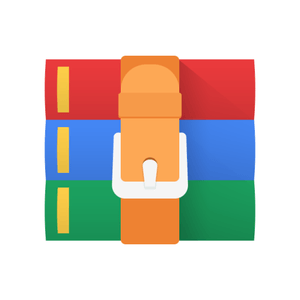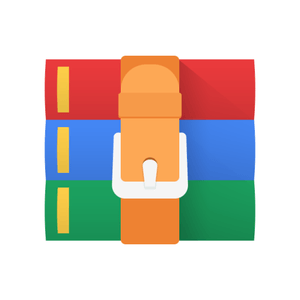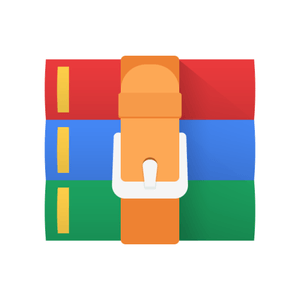$24.99
CS2110 Homework 4 - LC-3 Datapath Solution
1 Introduction
Hello and welcome to Homework 4! In this homework, you’ll develop familiarity with the functionality and implementation of the LC-3 Datapath that we’ve covered in class. You’ll be responsible for building in three missing pieces of the LC-3 hardware which were removed as well as writing the microcode for the bulk of LC-3 instructions.
1.1 The LC-3’s Micro-controller
The LC-3 datapath we’ve discussed in class contains a lot of pieces very similar to circuits we’ve seen or even made before (e.g. an ALU, a register file with 8 edge-triggered general purpose registers, a RAM unit, etc.). One piece we’ve mostly referred to as a “black-box” in the past is the Micro-controller. It’s responsible for controlling the entire datapath, and getting it to properly execute the instructions that we give it. That’s a big task! So how does the Micro-controller actually work? In this homework, we’ll build a few datapath components to develop some familiarity with the LC-3, and then we’ll actually write the “microcode” which allows the Micro-controller to function.
The micro-controller, shown above, is a finite state machine. It has 59 possible states (holy cow!), and because it is implemented in the “binary reduced” style, it needs 6 bits to store all its possible states. It also has 49 output bits of output flags, including 10 which are used to determine the next state and 39 which extend throughout the datapath to control other pieces of the LC-3. That would be a lot of very complex hardware—if it were built entirely in hardware.
It turns out there is an easier way. We can actually use a ROM (Read-only Memory) in order to specify the behavior of each distinct state in the state machine (e.g. each instruction will map to a series of entries in the ROM. Each entry in the ROM represents something called a micro-state, which is an individual state of the finite state machine and a potentially a component of a slightly larger sequence of states known as a macro-state. FETCH is a macro-state, and each of the execute stages of LC-3 instructions is also a macro-state. Each of the macro-states will require between 1-5 micro-states to complete, depending on the complexity of the instruction.
What does a ROM entry look like? We encourage you to go ahead and open up microcode.xlsx, on the microcode sheet, to follow along.
A ROM entry is basically a long binary string. The last few bits of it cover the transition to the next state—you don’t need to worry about this at all during this homework, so we’ve covered it in dark grey on the right. Do NOT modify the NEXT bits, or stuff will break. Each of the other bits corresponds to a signal asserted onto the datapath during that clock cycle. For this homework, we only require that you implement 19 of the signals asserted onto the datapath (notice that three of these are 2-bit signals).
We’ve also simplified and removed a number of micro-states which aren’t directly a part of the LC-3’s main instructions. There are only 36 micro-states in this homework. We’ve also given you the microcode for some of these micro-states. Your task is to fill in the rest and finish the LC-3 micro-controller!
1.2 Files Provided
• LC3.sim - a large CircuitSim file containing the LC-3 AND a “Manual LC-3” which does not need to be modified in any way but is simply present as a tool for you while writing microcode. You should only modify the CC-logic, PC, and ALU subcircuits in this file.
• microcode.xlsx - an Excel document in which you will write your microcode. Do not touch cells that have been blacked out
• ROM.dat - a text file which you can paste your microcode into and then import into the LC-3.
• tests/ - a subdirectory which contains a number of test cases you can use to verify the functionality of your circuit and microcode.
• homework4-tester.jar - a local tester you can use to verify the functionality of your CC-logic, PC, and ALU subcircuits. This tester is also available on Gradescope (where it will be a part of your grade).
• LC-3InstructionsDetail.pdf - a PDF with descriptions and pseudocode for each instruction.
1.3 Tasks You Must Complete
1. Implement the ALU, PC, and CC-Logic subcircuits in LC3.sim.
2. Complete the microcode in microcode.xlsx, in the microcode sheet.
2 Implementation
2.1 Completing the CircuitSim File
2.1.1 ALU
You will need to build the ALU (Arithmetic Logic Unit) subcircuit in LC3.sim.
The ALU will perform one of 4 functions and Output it depending on the ALUK signal:
1. ALUK = 0b00: A + B
2. ALUK = 0b01: A & B
3. ALUK = 0b10: NOT A
4. ALUK = 0b11: PASS A
You should be able to use what you learned from HW3 to populate this subcircuit easily.
2.1.2 PC
You will need to build the PC (Program Counter) subcircuit in LC3.sim.
The PC is a 16 bit register that holds the address of the next instruction to be executed. During the FETCH stage, the contents of the PC are loaded into the memory address register (MAR), and the PC is updated with the address of the next instruction. There are three scenarios for updating the PC:
1. The contents of the PC are incremented by 1. Selected when PCMUX = 0b00.
2. The result of the ADDR (an address-adding unit) is the address of the next instruction. The outputfrom the ADDR should be stored in the PC. This occurs if we use the branching instruction, (BR). Selected when PCMUX = 0b01.
3. The value on the BUS is the address of the next instruction. The value on the BUS should be storedinto the PC. An example of this functionality is the JMP instruction.
Selected when PCMUX = 0b10.
The PC should only be loaded on a rising clock edge when the LD.PC signal is on.
Ensure that you don’t reach the unused case (PCMUX = 0b11) of the circuit, or else spooky stuff might happen (undefined behavior in LC-3).
2.1.3 CC-Logic
The LC-3 has three condition codes: N (negative), Z (zero), and P (positive). These codes are saved on the next rising edge after the LC-3 executes Operate or Load instructions that include loading a result into a general purpose register, such as ADD and LDR.
For example, if ADD R2, R0, R1 results in a positive number, then NZP = 001.
The LC-3 appendix on canvas should help determine which instructions set the Condition Code.(See page 5 pf PattPatelAppA.pdf)
The CC subcircuit should set N to 1 if the input is negative, set Z to 1 if the input is zero, and set P to 1 if the input is positive. Only 1 bit in NZP should be set at any given time. Zero is not considered a positive number.
Bit 2 (the MSB) is N, Bit 1 is Z, Bit 0 is P.
With that in mind, set the correct bit and implement this circuit in the CC-Logic subcircuit.
Implement this circuit in the subcircuit CC-Logic.
Hint: you can use a comparator for this subcircuit! They are found in the Arithmetic tab in CircuitSim.
2.1.4 Checking Your Work
Once complete, run the autograder
java -jar hw4-tester.jar
inside the Docker container in the command prompt in the same directory as your LC3.sim file.
If all of the relevant tests pass, you’ve completed this part of the homework. Congrats!
2.2 Using Manual LC-3
• Once you have your PC, CC-Logic, and ALU complete you can begin working on the meat of this homework, understanding how LC-3 works.
• In lecture and lab we have covered the signals in the datapath and how they are used when tracing an instruction.
• The first thing you will want to do is use the Custom-Bus, GateBUS, and LD.IR signals to set a custom IR value on the next rising edge. Until you figure out the states for fetch, you can use these steps to set your IR with any instruction you want to work on.
• Once you have an idea of how fetch works, you can load some instruction(s) in the RAM. In order to do that:
1. right-click the RAM near the bottom of the Manual LC-3 circuit
2. select “edit contents”
3. click “Load from file”
4. locate and select one of the provided test files in the homework (ex: addand.dat)
5. close the edit contents menu
• Now that you have loaded the RAM with a program, you can fetch instructions into the IR.
• Now that you have an instruction in the IR, you can start executing it. In order to do that you can turn on the different signal pins on the right in order to control the datapath and move data around like we did in lecture/lab. Once you think you know how an instruction is executed, you can enter it into the microcode spreadsheet, the process for which is outlined below.
– Tests inside the tests/ directory have a comment at the end of the .asm file which explains the system state after the end of the program’s execution. You must ensure that this is the system state after you have run every instruction sequentially through the simulator.
– To test whether the program acted correctly, go to the ‘LC-3’ circuit and double-click into the ‘REG FILE’ element that is placed in the datapath. Note: you should not just click into the ‘REG FILE’ subcircuit, as this will not properly load the state of the specific ‘REG FILE’ element that’s built into the LC-3, just some generic REG FILE.
– Bonus tip: Use Ctrl-R to reset the simulator state and easily clear RAM and registers to 0 in order to test again.
2.3 Writing the Microcode
• Now that you’ve developed some familiarity with the datapath and gotten a chance to “act as the micro-controller” and run the execute stage of instructions on the Manual LC-3, you can complete the final part of the homework: writing the microcode for a number of micro-instructions on the LC-3!
• In microcode.xlsx Excel document, microcode sheet, there exist a number of macro-states. Among them are FETCH and the execute stages for most instructions supported by the LC-3 (we’ve removed several macro-states related to trap and interrupt handling). For each macro-state, we’ve provided space for the micro-states which will make up that macro-state, and for each micro-state, we’ve handled all of the logic related to transitioning to the next micro-state. We’ve also implemented a small subset of the macro-states in order to provide inspiration to you, our students (you’re welcome).
• You should complete all the remaining macro-states by filling in their micro-states.
2.3.1 How to Test your Micro-code
At any time that you want to test your micro-code, you can export it from the .xlsx file and apply it to LC-3 hardware by following these steps. IMPORTANT NOTE: Passing all of the tests provided does not guarantee that you have a functional datapath, any number of coincidences could cause you to get the correct output with incorrect functionality. As always, we reserve the right to grade with additional test cases.
1. Go to the output sheet of microcode.xlsx
2. Copy all of column D from row 1 through row 64
3. Paste the result into ROM.dat
4. Ensure that ROM.dat is in the same directory as ./cs2110docker.sh (or some subdirectory)
5. In Docker CircuitSim, open LC3.sim. Navigate to the ‘Fsm’ subcircuit. This circuit contains themicro-controller.
6. Right-click on the ROM and select “Edit contents.”
7. Select “Load from file”
8. navigate to and select “ROM.dat.” This will load the ROM.
9. Navigate to the ‘LC-3’ subcircuit.
10. You can now load a program into the RAM, following the instructions above in the Manual LC-3 sections.
11. To run the LC-3, you can manually click through the CLK signal or use ‘Ctrl-K’ to start or stop theautomatic clock. After your program has stopped executing (you can tell when it’s finished running because it will HALT and the datapath will stop changing).
12. Tests inside the tests/ directory have a comment at the end of the .asm file which explains the system state after the end of the program’s execution. To test whether the program acted correctly, go to the ‘LC-3’ circuit and double-click into the ‘REG FILE’ element that is placed in the datapath. Note: you should not just click into the ‘REG FILE’ subcircuit, as this will not properly load the state of the specific ‘REG FILE’ element that’s built into the LC-3, just some generic REG FILE.
2.3.2 Tips, Tricks, Resources
This is all pretty crazy to take in at first. But it’s not the end of the world if you make sure to use the resources available to you. Here are some options:
• LC-3 Datapath Diagram: Canvas → Files → Resources → LC-3DatapathDiagram.pdf
• LC-3 ISA Quick Sheet: Canvas → Files → Resources → LC-3ISA.pdf
• LC-3 Instructions Detail Sheet: LC-3InstructionsDetail.pdf, in this homework.zip
• The Manual LC-3!
• Textbook
• Appendix on Datapath Control Signals in this PDF.
3 Setup
The software you will be using for this project and all future circuit based assignments is called CircuitSim - an interactive circuit simulation package.
In order to use CircuitSim, you must have Docker up and running. If you do not have Docker, follow the instructions laid out in the installation guide found under Canvas → Files → Docker. Make sure you are using the updated docker container!! The docker-script should automatically do this when you run it. Check by ensuring that the version of CircuitSim in the docker container is version
1.8.2
CircuitSim is a powerful simulation tool designed for educational use. This gives it the advantage of being a little more forgiving than some of the more commercial simulators. However, it still requires some time and effort to be able to use the program efficiently.
Please do not move or rename any of the provided circuits/elements. You should only be modifying the contents of the ALU, PC, and CC-Logic. The only things you need to modify outside of that is RAM/ROM contents and using the pins/buttons provided
4 Deliverables
Please submit the follow files:
1. LC3.sim
2. microcode.xlsx to Gradescope under the assignment “Homework 4”.
5 Demos
• Sign up for a demo time slot via Canvas before the beginning of the first demo slot. This is the only way you can ensure you will have a slot.
• If you know you are going to miss your demo, you can cancel your slot on Canvas with no penalty. However, you are not guaranteed another time slot. You cannot cancel your demo within 24 hours or else it will be counted as a missed demo.
• Your overall homework score will be ((homework_score * 0.7) + (demo_score * 0.3)), meaning if you received a 90% on your homework, but a 30% on the demo you would receive an overall score of 72%. If you miss your demo you will not receive any of these points and the maximum you can receive on the homework is 70%.
• You will be able to makeup one of your demos at the end of the semester for half credit.
• This grading policy is harsh, but it ensures you understand your own homework.
6 Rules and Regulations
6.1 General Rules
2. Please read the assignment in its entirety before asking questions.
3. Please start assignments early, and ask for help early. Do not email us the night the assignment is duewith questions.
4. If you find any problems with the assignment it would be greatly appreciated if you reported them tothe author (which can be found at the top of the assignment). Announcements will be posted if the assignment changes.
6.2 Submission Conventions
1. When preparing your submission you must submit the files individually to Gradescope.
2. Do not submit links to files. The autograder does not understand it, and we will not manually gradeassignments submitted this way as it is easy to change the files after the submission period ends.
6.3 Submission Guidelines
2. You are also responsible for ensuring that what you turned in is what you meant to turn in. Aftersubmitting you should be sure to download your submission into a brand new folder and test if it works. No excuses if you submit the wrong files, what you turn in is what we grade. In addition, your assignment must be turned in via Canvas/Gradescope. Under no circumstances whatsoever we will accept any email submission of an assignment. Note: if you were granted an extension you will still turn in the assignment over Canvas/Gradescope.
6.4 Syllabus Excerpt on Academic Misconduct
Academic misconduct is taken very seriously in this class. Quizzes, timed labs and the final examination are individual work.
Homework assignments are collaborative, In addition many if not all homework assignments will be evaluated via demo or code review. During this evaluation, you will be expected to be able to explain every aspect of your submission. Homework assignments will also be examined using computer programs to find evidence of unauthorized collaboration.
You are expressly forbidden to supply a copy of your homework to another student via electronic means. This includes simply e-mailing it to them so they can look at it. If you supply an electronic copy of your homework to another student and they are charged with copying, you will also be charged. This includes storing your code on any site which would allow other parties to obtain your code such as but not limited to public repositories (Github), pastebin, etc. If you would like to use version control, use github.gatech.edu
6.5 Is collaboration allowed?
7 Appendix: Datapath Control Signals
The microcontroller of the LC-3 has 52 bits of output signals to control program execution on the datapath. In this assignment, we will focus on 20 of them. There are four categories of signals we need to worry about:
1. Load Signals Each register has a load signal associated with it. When the load signal of a register is high (1), the value of the register will update to its input at the uptick of the clock.
• LD.MAR The MAR (Memory Address Register) register holds the address of data to be read from, or written to, memory. This signal loads the MAR with the value from the bus, which should be the address of data to be read in a load signal (LD, LDR, LDI), or data to be written to in a store signal (ST, STR, STI). This address should be come from either the PC (For FETCH) or from the MARMUX (for all other memory access instructions).
• LD.MDR The MDR (Memory Data Register) holds the data either read from or to be written to memory. The MDRMUX that selects between the bus (For store instructions - when data from a register is to be written to memory) and memory out (For load instructions - when data read from the memory is to be written to a register). When LD.MAR is high the MDR loads whichever the MDRMUX outputs.
• LD.IR The IR (Instruction Register) holds the currently executing instruction (Contrast this to the PC, which holds the address of the next instruction to be executed, the IR holds the literal 16-bit assembled instruction which is fetched from memory at the address in the PC). The IR is only written to during the FETCH stage, so that is the only time LD.IR should be used.
• LD.REG LD.REG is used for writing to the general purpose registers. When LD.REG is high (1), the DR register will load the value on the bus. In general, this signal should be active in the last state of any instruction that writes to a destination register.
• LD.CC The CC (Condition Code) register is used for conditional (branching) statements. The CC itself is a three bit register, with one bit for each of (negative, zero, positive). Branching instructions (BR) use the value of the CC to determine if a branch should be taken (i.e. BRn means ’branch if cc == negative’). Because of this, the CC should always reflect the result of the previous instruction. The ’result’ of an instruction is generally whatever is written to a register in the last cycle. This means that LD.CC should be closely related to LD.REG as those loads are done in the same cycle (Because the result is already on the bus to load into the register file, we can also load it into the CC for free.) Note that not all instructions should set the condition codes. Generally, things like load instructions (LD, LDR, LDI) and all arithmetic instructions (ADD, AND, NOT) should set the CC, while things like branching and store instructions don’t really have a ’result’ so they do not set the CC.
• LD.PC The PC holds the address of the next instruction to be executed. Therefore, the value in the PC defines the control flow of the program. By default, the PC should be incremented by 1 during every FETCH stage. Branching and Jumping instructions work by setting the PC to some other value which causes the execution to jump to another point in the program. This signal should be high whenever the value of the PC should be changed, namely, in the FETCH stage and all branching and jumping instructions (There is a PCMUX which chooses the input of the PC to either increment the PC for fetch, read from the bus, or the ADDR calculation circuit
– ADDR1MUX + ADDR2MUX).
2. Gate Signals All of the components on the datapath are connected by the bus. The bus is a single wire which any component can read from, and any component can assert to. However, we already know what happens when we try to assert two different signals to the same wire (Short circuits, fire, ensuing chaos and certain doom). Enter the Tri-State Buffer. The tri-state buffer works similarly to a transistor. It has an input, output, and enable bit, analogous to the source, drain and gate of the transistor. If the enable bit is high (1), then the output of the tri-state buffer will be whatever is connected to its input. If the enable bit is low (0), then the output will have no value, so it won’t ever cause a short circuit. So, we use tri-state buffers to connect each component to the datapath. That way, as long as only one tri-state buffer is enabled per clock cycle, we can move anything on the datapath and don’t have to worry about short circuits! However, this also means that we can only move one thing on the bus at a time. This is very important. It also means it is your responsibility to make sure that only one tri-state buffer on the bus is ever enabled in a given clock cycle.
• GatePC This signal asserts the value of the PC to the bus. This should be used any time you want to load the PC into another register. Namely, this could be the MAR (for fetch), or R7 for saving the PC as a return address in branching and jumping instructions.
• GateMDR This signal asserts the value of the MDR to the bus. In this case, the MDR should hold data read from memory, so it is being asserted to the bus to be saved to another register. Namely, this should be used to load the value of the MDR into the IR for FETCH, into a general purpose register for load instructions (LD, LDR, LDI), or back into the MAR for indirect memory access instructions (LDI, STI).
• GateALU This signal asserts the output of the ALU to the bus. Remember, the ALU can output 4 different operations: A + B, A B, A, PASS A. Clearly, this signal should be active for the arithmetic instructions that use the first 3 operations (ADD, AND, NOT). The GateALU should also be active any time the value of a general purpose register should be written somewhere else (i.e. for storing instructions), which is when the PASS A option would be used (PASS A directly asserts the value of SR1 onto the bus).
• GateMARMUX This signal asserts the output of the MARMUX onto the bus. Almost always, the value asserted onto the bus represents an address to be loaded into the MAR for loading and storing instructions (or directly into a destination register for LEA).
3. MUX Signals These signals have a range of possible values, and this range of values can differ based on the number of inputs to a given MUX (some have 2 inputs, others have 3 or 4).
• PCMUX The PC has 3 options every time it is updated. During every FETCH, the PC is incremented by 1, and during branching and jumping instructions, the PC can be loaded either from the ADDR calculation circuit (ADDR1MUX + ADDR2MUX, for most branching/jumping), or read from the bus (rarely).
• DRMUX For most instructions, the DR (Destination Register) is explicitly defined in the instruction. Sometimes, however, the DR is implicitly set to R7 (as R7 is always used as the return address for branching instructions.) The DRMUX can set the DR to either IR[11:9] (the 3 bits of the instruction register used to encode the DR for most instructions), or hardcoded R7 for the branching instructions that save a return address (the PC) in R7.
• SR1MUX For most instructions, the first Source Register (SR1) is encoded at IR[8:6] (bits 6, 7, and 8 of the instruction). However, some instructions have their source/base register located higher in the instruction at IR[11:9] (Namely, storing instructions that need space lower in the instruction for an immediate offset.)
• ADDR1MUX For memory address calculation (For data or instructions), all addresses take the form of a base register (which is usually the PC, but sometimes a general purpose register from the register file) which is added to the sign extension of some number of bits from the IR. The ADDR1MUX chooses what the base register should be, either the PC (for most instructions), or a general purpose base register (for LDR, STR, JSRR, and JMP).
• ADDR2MUX For memory address calculation (For data or instructions), all addresses take the form of a base register (which is usually the PC, but sometimes a general purpose register from the register file) which is added to the sign extension of some number of bits from the IR. The ADDR2MUX chooses what that offset should be. Different instructions can allocate different numbers of bits for their immediate offset, with some having 6, 9, or 11. Each of these, IR[5:0], IR[8:0], IR[10:0], as well as a hardcoded 0 option, is sign extended to 16 bits to be added to the base register. ADDR2MUX chooses which of these is passed through.
• MARMUX Most memory calculations will come through the MARMUX. The MARMUX has 2 inputs, one for the ADDR calculation circuit (ADDR1MUX + ADDR2MUX), and one to zero extend the lower eight bits of the instruction register (ZEXT(IR[7:0])). The later option is only used for TRAP instructions, which are outside the scope of this homework, so you only need to worry about the former.
• ALUK The ALUK selects which operation the ALU should output, from A + B, A B, A, PASS A. The first three are used for the arithmetic instruction (ADD, AND, NOT), and the PASS A operation directly outputs SR1 to the bus. This last option is used whenever the value of a general purpose register needs to be written somewhere else (Like store instructions.)
4. Memory Signals There are two signals that are used for memory access, MEM.EN and R.W. These control the behavior of the memory for read and write operations.
• MEM.EN The MEM.EN signal will be high whenever the memory is accessed in any way, whether it is for reading or writing.
• R.W R.W, or Read.Write is used to distinguish between memory operations that read from the memory and memory operations that write to the memory. Clearly, operations that are writing to memory (store instructions) should have R.W set to Write (1), while memory operations that read data already in memory should have R.W set to Read (0).
7.1 MUX Values
We’ll take a second to clarify which selection codes correspond to which inputs in the 8 MUXes we’ve implemented on the LC-3 that you need to worry about.
• MARMUX - Memory Address Register Mux
0. ZEXT (Zero-extend) input.
1. ADDR (address adder) input.
• PCMUX - Program Counter Mux
00. PC+1 input.
01. ADDR (address adder) input.
10. BUS input.
• DRMUX - Destination Register Mux (values given for you)
0. IR[11:9] input.
1. Constant 0b111 input.
• SR1MUX - Source Register 1 Mux (values given for you)
0. IR[11:9] input.
1. IR[8:6] input.
• SR2MUX - Source Register 2 Mux (determined by IR[5]) - don’t worry about this
0. SR2 input.
1. SEXT[4:0] (sign extend) input.
• ADDR1MUX - Address Adder Input 1 MUX
0. PC input.
1. SR1 input.
• ADDR2MUX - Address Adder Input 2 MUX
00. Constant 0x0000 input.
01. SEXT[5:0] input.
10. SEXT[8:0] input.
11. SEXT[10:0] input.
• MDRMUX - MDR Input MUX
Note: The selector bit for this mux should be the MIO.EN / MEM.EN signal
0. Bus.
1. Memory data output.