Starting from:
$30
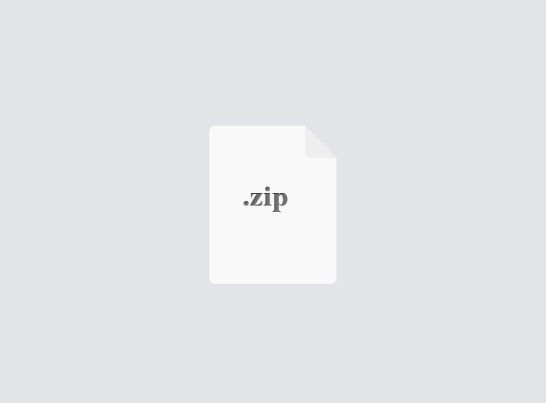
CS145- Homework 3 Solved
Instructor: Yizhou Sun | TA: Junheng Hao (in charge of HW3), Yunsheng Bai, Shengming Zhang
Due Date: 11:59pm, Nov. 9, 2018 (Monday)
Please read this instructions carefully, especially submission, grading and notes!
Setup Instructions
Before you start Homework 3, make sure you have finished the preparation step to set up the environment. Note that you may use different operating systems (Windows, Mac or Linux). The setup instuctions are different. If you have problems in this step, please come to TAs for help.
Code of HW3 has been tested to be compatible with python version 3.6 (it may work with other versions of 3.X, but we won’t be officially supporting them.). You will need to make sure that during your virtual environment setup that the correct version of python is used. If you would like to use Python 2.7, it is also OK but keep in mind that you may have problems or errors, which may take extra efforts.
Set up Python 3 (For Mac OS/Linux)
Most of you have already installed Python 3 for previous assignments. If you have done that, you can skip this step. It is recommended to install Anaconda to manage Python and packages. Other than that, for Mac OS X, you can also install Python 3 via Homebrew and call brew install python3 . For Linux, you can install through sudo apt-get .
Set up Virtual Environment (For Mac OS/Linux)
In case you have different python package version and other issues, we recommend to use Python virtualenv which sets up a vitural environment. At a high-level, a virtual environment creates an environment where you may install packages that aren’t installed on your main system Python. This is useful for separating out projects. Further, if you accidentally break your Python during some package installation (it can happen and is not fun), but you were in a virtual environment, you can simply delete the virtual environment and start a new. Use pip to install it: sudo pip install virtualenv .
Please run the following in the terminal to start visual environment and install required packages of HW3 after installation:
cd HW3 virtualenv -p python3 .env # Create a virtual environment (python3) # Note: you can also use "virtualenv .env" to use your default python source .env/bin/activate # Activate the virtual environment pip install -r requirements.txt # Install dependencies (this takes a while) # Work on the homework for a while ... deactivate # Exit the virtual environment
Alternatively, you can use Anaconda to set up virtual environment if you have installed it. To set up a virtual environment with Anaconda, run (in a terminal):
conda create -n .env python=3.6 anaconda # Create an environment called
.env source activate .env # Activate and enter the environment
# Work on the homework for a while ... source deactivate .env # Exit the virtual environment
Check here for more details on managing virtual environments with Anaconda.
Do I have to use virtual environment? The answer is "No, probably you don’t". Be advised, however, that if you choose not to use virtual environment, it is up to you to make sure all dependencies in the code are installed globally on your machine. However, if things break, it is not possible for us to help debug each student’s unique installation, as each computer setup is different, and the bug may be any package you have previously used or installed interacting negatively. That is why we prefer to have you use virtual environments and have provided you the requirements.txt file for the homework.
Installing Python and virtualenv for Windows
Download Python package from https://www.python.org/downloads/release/python-364/ and install it. Run cmd as administrator and run these commands:
Note: We find the setup instructions from online (but all TAs do not have Windows sorry). Please tell us if you have problems. We suggest to search on StackOverflow or post your problem on Piazza first.
Set up and Launch Jupyter Notebook
To finish this homework, we use jupyter notebook for coding and report. An IPython notebook lets you write and execute Python code in your web browser. IPython notebooks make it very easy and interactive to tinker with code and execute it in steps. Check here for more details if you are not familiar with Jupyter Notebook and how it works.
If your virtual environment installed correctly, you should NOT have to manually install it from the instructions on the website. Just remember to run source .env/bin/activate in your homework folder.
probably a little bit more convenient .
This will launch a new browser window (or a new tab) showing the notebook dashboard. Or you can visit http://localhost:8888/ to open the dashboard.
When started, the jupyter notebook can access only files within its start-up folder (including any sub-folder). Make sure your relevant files are on the desired path.
Note: To write down the answers in the notebook, you may need a little knowledge of markdown syntax, which is basically like txt but more flexible and readable. Here is a brief tutorial. (Fun fact: You can even use it when posting on Piazza!)
Congratulations for completing the setup for your coming exciting homework! Now let's start! ^_^
Data Preparation
Download the CIFAR-10 dataset (file size: ~163M). Run the following from the HW3 directory:
cd cs145/datasets ./get_datasets.sh
Also you can download the dataset here, and put it under cs145/datasets folder.
After downloading the dataset, you can start your notebook from the HW3 directory.
Task 1: KNN (30 points)
Task: Complete the k-nearest neighbors Jupyter notebook including codes and questions (following the instructions and notes in knn.ipynb ). The goal of this workbook is to give you experiences with the CIFAR-10 dataset, training and evaluating a simple classifier, and k-fold cross validation.
Print out the entire workbook and submit jupyter notebook together with all source codes.
Task 2: Two-layer Neural Networks (70 points + 20 bonus points)
Task: Compete the two-layer neural network Jupyter notebook including codes and questions (following the instructions and notes in toy_nn.ipynb ). Print out the entire workbook and submit jupyter notebook together with all source codes.
Submission
Step 0: Make sure to finish the missing lines and questions in notebook.
Step 1: Convert your ipynb files to PDF files. If you have problems to do that from the Jupyter Notebook in the browser, try to convert all your ipynb notebook files to HTML by running ipython nbconvert --to html FILE.ipynb and print as PDF.
Step 2: Confirm that you have required files for submission: two python files ( knn.py and neural_net.py ) and two notebook files ( knn.ipynb and toy_nn.ipynb ), which have been
converted to PDF already (you may name them as knn.pdf and toy_nn.pdf ).
Step 3: Submit a zip file of your homework to CCLE using zip_hw3.sh . Make sure you have include all your code ( .py files) and notebook. Note: DO NOT submit dataset files. Step 4: Check again your files can be sucessfully unzipped and click "Submit for Grading" in CCLE. If you do not click "Submit for grading" and we probably notice a late submission in your submission, we will apply late-time penalty. No email submission will be accepted this time.
Notes (Keep Updating)
1. Be aware of your installation if you have Python 2 and Python 3 at the same time on your machine with diffrent python and package file path.
2. Pay attention to the indentation of code. Different code editors may have different default indentation settings. Please make sure this does not bring errors or affect your code before you start.
3. If you installed homebrew previously and then updated your OS system, you may have to uninstall and reinstall homebrew.
4. If you are working in a virtual environment on OSX, you may potentially encounter errors with matplotlib. Check here.
5. We know it is not that easy to fill in other's code. You are free to change the code we provide even though it is not inside the missing lines. Keep in mind that you should not change the whole structure of the codes and we will not support the such change on code.
6. Do NOT use other functions (such as kNN or dense layer in sklearn, tensorflow or pytorch) in your inplementation. If you report your results by using these function directly, you will get 0 points.
7. More reminders to be updated!
Due Date: 11:59pm, Nov. 9, 2018 (Monday)
Please read this instructions carefully, especially submission, grading and notes!
Setup Instructions
Before you start Homework 3, make sure you have finished the preparation step to set up the environment. Note that you may use different operating systems (Windows, Mac or Linux). The setup instuctions are different. If you have problems in this step, please come to TAs for help.
Code of HW3 has been tested to be compatible with python version 3.6 (it may work with other versions of 3.X, but we won’t be officially supporting them.). You will need to make sure that during your virtual environment setup that the correct version of python is used. If you would like to use Python 2.7, it is also OK but keep in mind that you may have problems or errors, which may take extra efforts.
Set up Python 3 (For Mac OS/Linux)
Most of you have already installed Python 3 for previous assignments. If you have done that, you can skip this step. It is recommended to install Anaconda to manage Python and packages. Other than that, for Mac OS X, you can also install Python 3 via Homebrew and call brew install python3 . For Linux, you can install through sudo apt-get .
Set up Virtual Environment (For Mac OS/Linux)
In case you have different python package version and other issues, we recommend to use Python virtualenv which sets up a vitural environment. At a high-level, a virtual environment creates an environment where you may install packages that aren’t installed on your main system Python. This is useful for separating out projects. Further, if you accidentally break your Python during some package installation (it can happen and is not fun), but you were in a virtual environment, you can simply delete the virtual environment and start a new. Use pip to install it: sudo pip install virtualenv .
Please run the following in the terminal to start visual environment and install required packages of HW3 after installation:
cd HW3 virtualenv -p python3 .env # Create a virtual environment (python3) # Note: you can also use "virtualenv .env" to use your default python source .env/bin/activate # Activate the virtual environment pip install -r requirements.txt # Install dependencies (this takes a while) # Work on the homework for a while ... deactivate # Exit the virtual environment
Alternatively, you can use Anaconda to set up virtual environment if you have installed it. To set up a virtual environment with Anaconda, run (in a terminal):
conda create -n .env python=3.6 anaconda # Create an environment called
.env source activate .env # Activate and enter the environment
# Work on the homework for a while ... source deactivate .env # Exit the virtual environment
Check here for more details on managing virtual environments with Anaconda.
Do I have to use virtual environment? The answer is "No, probably you don’t". Be advised, however, that if you choose not to use virtual environment, it is up to you to make sure all dependencies in the code are installed globally on your machine. However, if things break, it is not possible for us to help debug each student’s unique installation, as each computer setup is different, and the bug may be any package you have previously used or installed interacting negatively. That is why we prefer to have you use virtual environments and have provided you the requirements.txt file for the homework.
Installing Python and virtualenv for Windows
Download Python package from https://www.python.org/downloads/release/python-364/ and install it. Run cmd as administrator and run these commands:
Note: We find the setup instructions from online (but all TAs do not have Windows sorry). Please tell us if you have problems. We suggest to search on StackOverflow or post your problem on Piazza first.
Set up and Launch Jupyter Notebook
To finish this homework, we use jupyter notebook for coding and report. An IPython notebook lets you write and execute Python code in your web browser. IPython notebooks make it very easy and interactive to tinker with code and execute it in steps. Check here for more details if you are not familiar with Jupyter Notebook and how it works.
If your virtual environment installed correctly, you should NOT have to manually install it from the instructions on the website. Just remember to run source .env/bin/activate in your homework folder.
probably a little bit more convenient .
This will launch a new browser window (or a new tab) showing the notebook dashboard. Or you can visit http://localhost:8888/ to open the dashboard.
When started, the jupyter notebook can access only files within its start-up folder (including any sub-folder). Make sure your relevant files are on the desired path.
Note: To write down the answers in the notebook, you may need a little knowledge of markdown syntax, which is basically like txt but more flexible and readable. Here is a brief tutorial. (Fun fact: You can even use it when posting on Piazza!)
Congratulations for completing the setup for your coming exciting homework! Now let's start! ^_^
Data Preparation
Download the CIFAR-10 dataset (file size: ~163M). Run the following from the HW3 directory:
cd cs145/datasets ./get_datasets.sh
Also you can download the dataset here, and put it under cs145/datasets folder.
After downloading the dataset, you can start your notebook from the HW3 directory.
Task 1: KNN (30 points)
Task: Complete the k-nearest neighbors Jupyter notebook including codes and questions (following the instructions and notes in knn.ipynb ). The goal of this workbook is to give you experiences with the CIFAR-10 dataset, training and evaluating a simple classifier, and k-fold cross validation.
Print out the entire workbook and submit jupyter notebook together with all source codes.
Task 2: Two-layer Neural Networks (70 points + 20 bonus points)
Task: Compete the two-layer neural network Jupyter notebook including codes and questions (following the instructions and notes in toy_nn.ipynb ). Print out the entire workbook and submit jupyter notebook together with all source codes.
Submission
Step 0: Make sure to finish the missing lines and questions in notebook.
Step 1: Convert your ipynb files to PDF files. If you have problems to do that from the Jupyter Notebook in the browser, try to convert all your ipynb notebook files to HTML by running ipython nbconvert --to html FILE.ipynb and print as PDF.
Step 2: Confirm that you have required files for submission: two python files ( knn.py and neural_net.py ) and two notebook files ( knn.ipynb and toy_nn.ipynb ), which have been
converted to PDF already (you may name them as knn.pdf and toy_nn.pdf ).
Step 3: Submit a zip file of your homework to CCLE using zip_hw3.sh . Make sure you have include all your code ( .py files) and notebook. Note: DO NOT submit dataset files. Step 4: Check again your files can be sucessfully unzipped and click "Submit for Grading" in CCLE. If you do not click "Submit for grading" and we probably notice a late submission in your submission, we will apply late-time penalty. No email submission will be accepted this time.
Notes (Keep Updating)
1. Be aware of your installation if you have Python 2 and Python 3 at the same time on your machine with diffrent python and package file path.
2. Pay attention to the indentation of code. Different code editors may have different default indentation settings. Please make sure this does not bring errors or affect your code before you start.
3. If you installed homebrew previously and then updated your OS system, you may have to uninstall and reinstall homebrew.
4. If you are working in a virtual environment on OSX, you may potentially encounter errors with matplotlib. Check here.
5. We know it is not that easy to fill in other's code. You are free to change the code we provide even though it is not inside the missing lines. Keep in mind that you should not change the whole structure of the codes and we will not support the such change on code.
6. Do NOT use other functions (such as kNN or dense layer in sklearn, tensorflow or pytorch) in your inplementation. If you report your results by using these function directly, you will get 0 points.
7. More reminders to be updated!
1 file (7.5MB)



