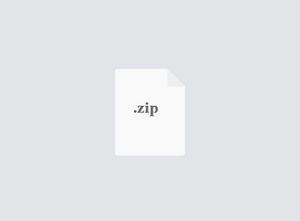$29.99
COMP3010J Lab 01 - Data Cleaning Solution
In this lab, we will discuss how to clean and preprocess data. This is a very important part of the development cycle of a machine learning solution.
Installing packages
● First, you need to install a python environment with all the libraries like numpy, scipy, matplotlib and pandas. If you are an expert, you can install these libraries one by one.
● Or, if you need a simplified installation, you can install the ‘Anaconda’ development environment. ‘Anaconda’ is a package manager, an environment manager, a Python/R data science distribution and it contains almost all the libraries you need in this course. Anaconda is free and it offers free community support. It supports Linux, Windows and macOS.
● Click on the relevant link, follow the installation instructions and install anaconda in your machine.
○ Windows: https://docs.anaconda.com/anaconda/install/windows /
○ Linux: https://docs.anaconda.com/anaconda/install/linux /
○ macOS: https://docs.anaconda.com/anaconda/install/mac-os /
Running the Jupyter notebook
● First, download the notebook and the dataset from moodle. Keep both of them in the same directory.
● Linux/macOS: You can start the notebook server from the command line using the following command.
$ jupyter notebook
If everything is correct you should see something similar to the following.
[I 08:58:24.417 NotebookApp] Serving notebooks from local directory:
/Users/rajitha
[I 08:58:24.417 NotebookApp] 0 active kernels
[I 08:58:24.417 NotebookApp] The Jupyter Notebook is running at: http://localhost:8888/
[I 08:58:24.417 NotebookApp] Use Control-C to stop this server and shut down all kernels (twice to skip confirmation).
It will then open your default web browser to this URL.
● Windows: In the start menu, search for ‘jupyter’. You should see the jupyter application listed in the search result. Open it and a command prompt will pop up following which your browser will open and show you the interface of Jupiter server
● Here is an image of jupyter server interface.
● The 'Files' tab will allow you to browse the files in your system
● Browse and go to the directory you saved the notebook, using this interface, double click on the notebook file and it will be open in a new tab.
Lab tasks
● Please go through the notebook carefully. If you are unclear about anything please ask a demonstrator attending in your lab. If you need further clarification please contact us by email or rocketchat.
● Please take note that Data cleaning will be a crucial part of your project, and the experience you gain from this lab will help you a lot.