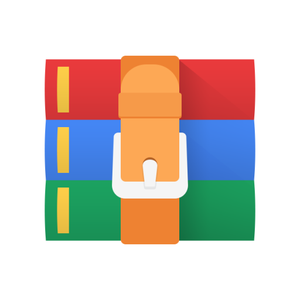$30
COM480 DatavizExercise6-Solved
Let’s consider the parts of this visualization:
The background is the analyzed image. We provide the code which loads the image and calculates color histograms.
The white-edged rectangle is the selection brush
Three curve plots represent the histograms of red, green and blue pixel values withing the selected area.
Overlay
Please look at the CSS in exercise/style.css - the rules for figure and .overlay put the SVG on top of the image (the SVG has the class .overlay). The effect is achieved using position: absolute.
Brush
First let us setup the brush (area selection tool). You can example usage of a 2D brush here.
First we need to create a brush object and register the event handler. The function is called when the user finishes changing the selected area. If you prefer to update while the user is moving the area, you can listen to the "brush" event instead of "end".
var brush = d3.brush().on("end", () => {
// this is called when the selection is changed
});
The selected area is specified in d3.event.selection as [[x_min,
y_min], [x_max, y_max]] or null if nothing is selected.
We also need to create a visual representation of the brush (the white edged rectangle):
svg.append("g")
.attr("class", "brush")
.call(brush);
Create the brush and register the selection event. Print the coordinates of the selected area in the console.
Now that we have the selected area, we can use the provided method getImageHistogramOfArea(x_left, y_top,
width, height) to calculate the histograms. Try printing the resulting data.
Histogram plots
Now we shall plot the histogram data.
Create the plots for the red, green and blue channels. To draw curves use the line or area generators (given an array of values, they generate the textual representation to be used by the SVG path’s d attribute - see examples under those links). You can use the provided red, green and blue CSS classes to set the colors of the curves.
As usual with d3.js plots, use scales to convert from data values to plot coordinates. The viewBox of the plot is [0, 0, 900, 400], use the whole area.
You can try plotting some dummy data before you connect it to the selection mechanism - its easier to develop the parts separately.
The Y scale should adapt to the calculated histograms: the upper value of its domain should equal to the maximum value in the histograms. You can call domain again on an existing scale object to change its input range.
Cross-origin
If you are getting the error on Chrome:
The canvas has been tainted by cross-origin data.
Load your site from a local webserver and open localhost:8000 in the browser:
cd exercise_dir
python3 -m http.server
Alternatively: it should work in Firefox